OsmAnd 2.9 is here! Here are some of the most important updates.
New context menu
From now on, you can easily view all the essential information about a point of interest. Opening hours are shown in a more intuitive format, for example: 'Open till 7:00'. Also, you'll be able to check all details (phone number of a facility, opening hours, website, etc.) by pressing the 'Description' button. Press the 'Actions' button to get directions from that point, mark it as your parking position, etc. Also, in the same menu, you'll notice a 'Search near here' button. Press it and select the type of POI you're looking for. Very convenient if you're planning your trip ahead, for example, you need to view the banks that are close to your hotel.
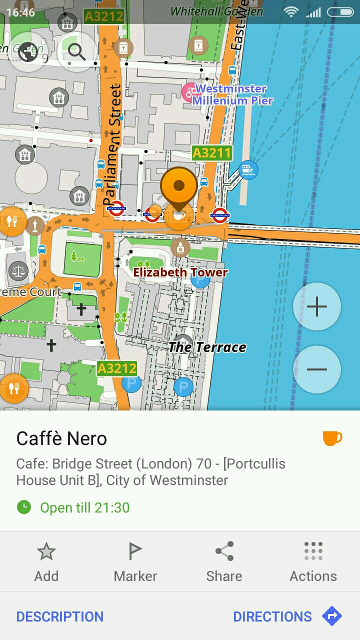 | 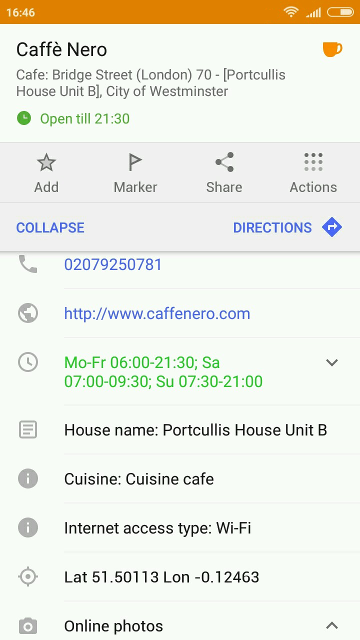 |
|---|
Transport routes in context menu
If you press on a transport stop, you'll see the information about the transport routes available at this particular stop. Color-coded icons at the top of the menu provide a list of routes, and if you scroll down, you'll see a fuller info about each of them.
Press that color-coded icon to view the entire route on the map. You'll see that each stop on the route is marked with a transport icon. Press on such icon to view all info about that stop. You can easily 'move' along the route using the 'Previous' and 'Next' buttons. This way, you'll plan your trip efficiently.
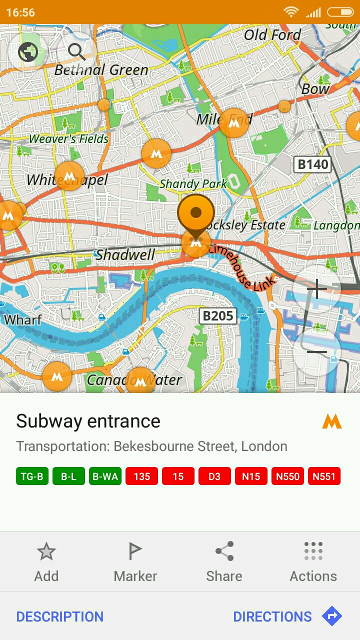 | 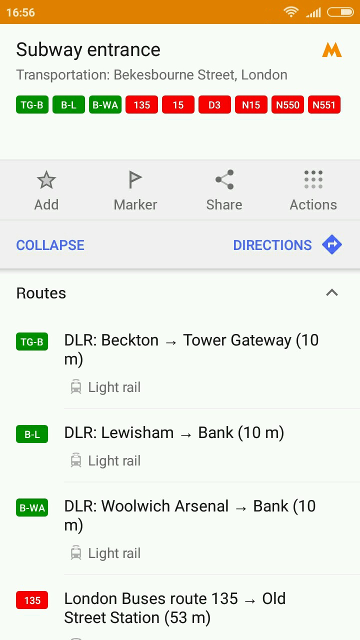 |
|---|
Route preparation
Sometimes we get to our destination and then need to go back. This has just become much easier. Press the '⇅' button to instantly build a route in the opposite direction.
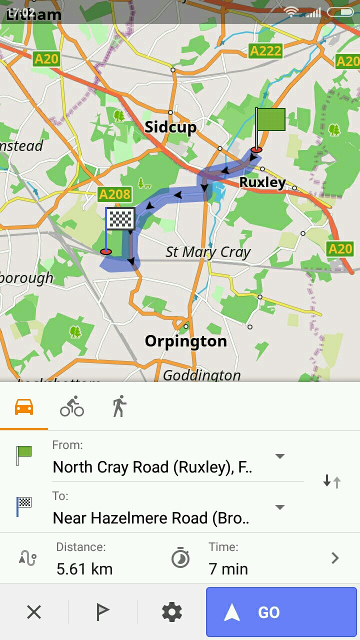 |
|---|
The new context menu also gives you quick access to Wikipedia articles. Press on Wikipedia POI and select 'Read article' to view the essential information. After that, you can select 'Read full article' to go online for the full version.
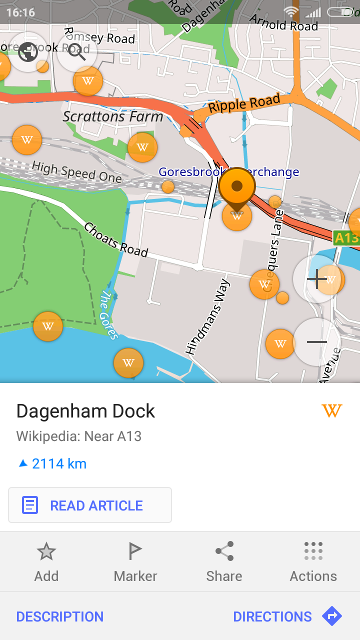 | 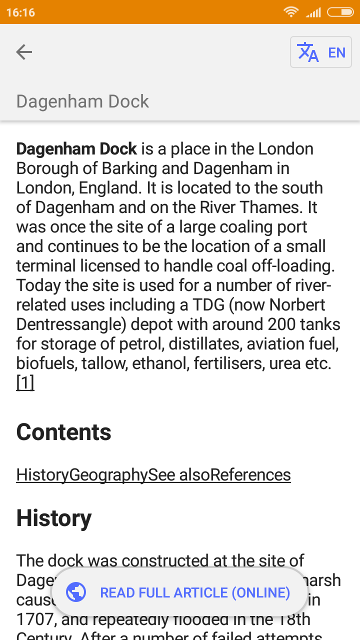 |
|---|
The Audio/Video notes plugin has received some updates, too. Press on a map and select 'Take an audio note', 'Take a video note' or 'Take a photo' to start your note. You'll see all of them in My places > Notes. Group your notes by date or by type.
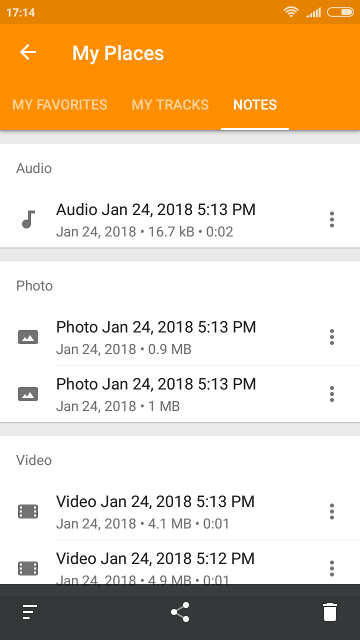 | 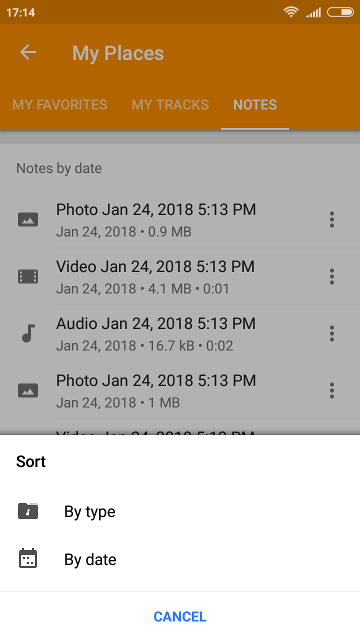 |
|---|
OSM Editing
Editing OpenStreetMap in OsmAnd has become even more convenient. Long tap on the map and select 'Actions' to add a new POI or leave a note to mappers. You'll also see the status of the points — Removed/Edited/Added. Besides the updated interface, you'll also see the new menu animation created for a smooth user experience. We hope you enjoy it! Please let us know what you think on our Facebook and Twitter.
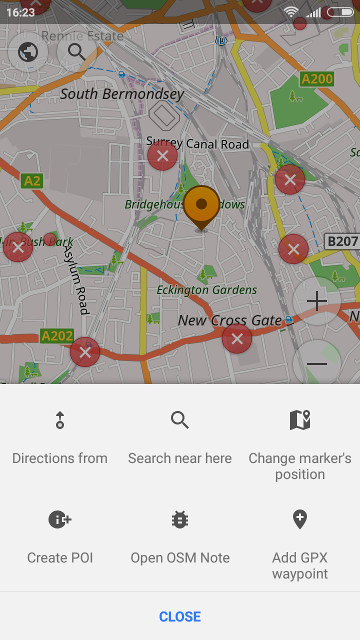 | 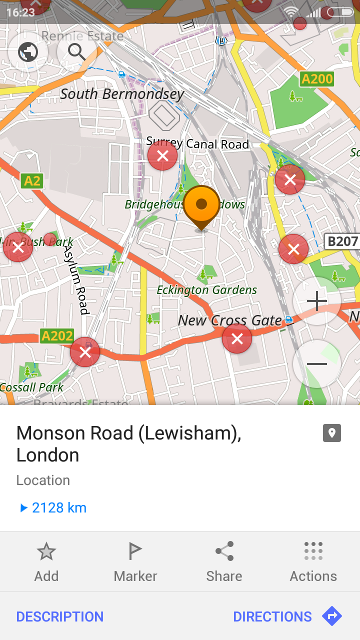 |
|---|
New coordinate input
Searching for a point by its coordinates can be done in seconds. Just go to Map markers > More > 'Coordinate input' and enter the latitude and longitude. Name your marker for convenience. Also, the 'Options' button in 'Coordinate input' menu will help you adjust the format.
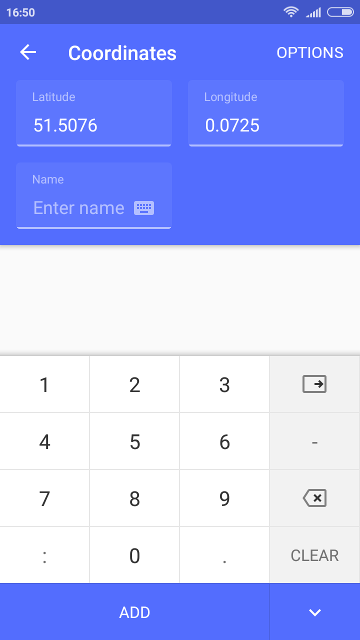 | 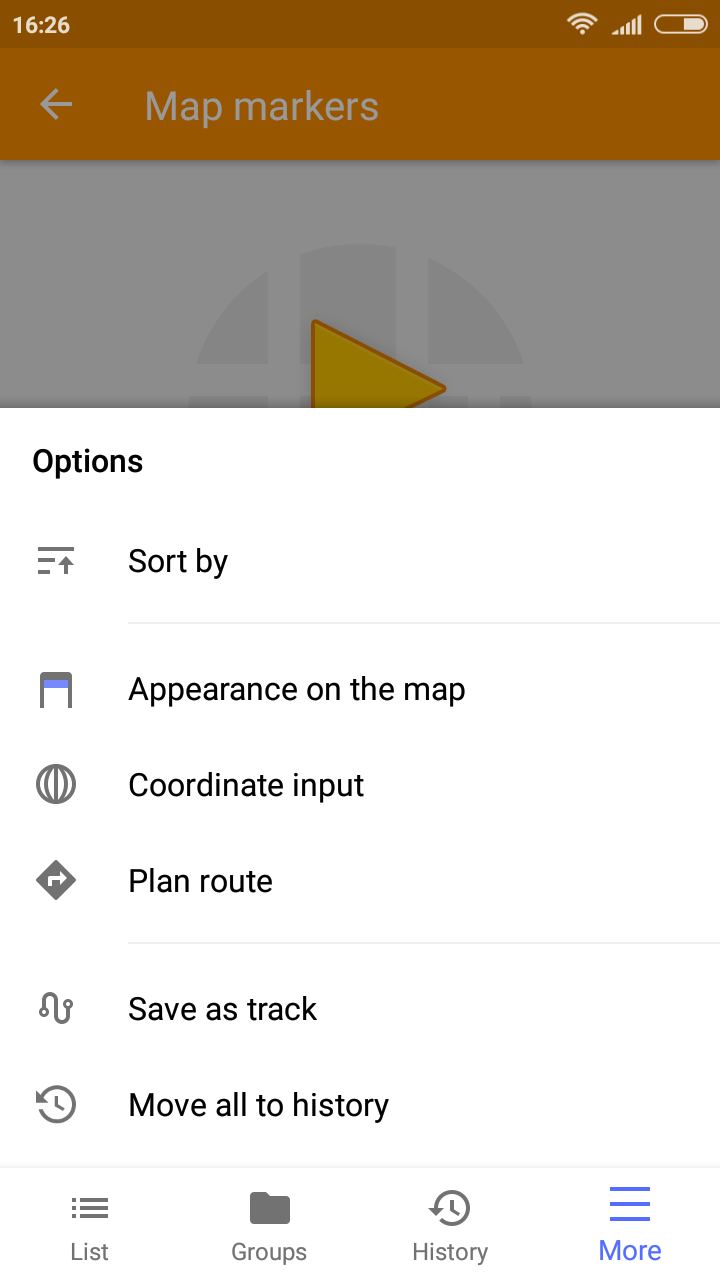 |
|---|
And remember that only together we can achieve the best results! New features are coming SOON!
Follow OsmAnd on Facebook, Twitter, Reddit, and Instagram!
Join us at our groups of Telegram (OsmAnd News channel), (EN), (IT), (FR), (DE), (RU), (UA), (ES), (PL), (AR), (TR).