Points on the map
Overview
On map you could display points such as Favorites, POI, Markers, Wikipedia, Search results, Audio Video Notes, OSM Edits and other.
Favorites
Favorites are special points on the map marked by user and by default displayed as yellow stars. Though it could be customized with any color, shape and icon. They become visible on the map from the zoom level 6.
- Android
- iOS
Menu → Configure map → Favorites
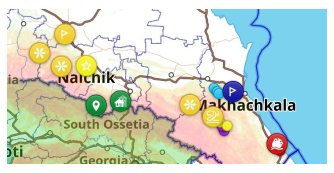
Menu → Configure map → Favorites
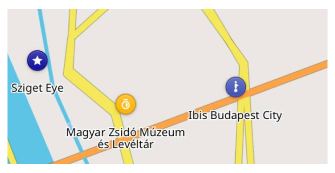
In Android version of OsmAnd you can display only certain groups of favorites on the map and during search. Go to Menu → My Places → Favorites, tap on on ⋮ and choose either Show it on the map or not.
Favorite / POI names
By default, Favorites and point of interests (POIs) are displayed without names, so as not to clutter up the map with text. You can enable names in Configure map menu.
- Android
- iOS
Menu → Configure map → Point Labels (POI, Favorites)
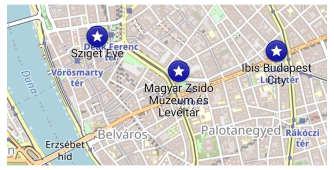
Menu → Configure map → Point Labels (POI, Favorites)
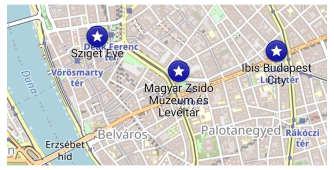
Points of interest (POI)
Points of interest (POI) are specific points highlighted with an icon on the map. They represent interesting or useful places & objects and they are part of Vector Maps. Most prominent points of interest are displayed on the map automatically, though you could select specific type of POI (i.e. Restaurants) and they will be all highlighted on the map within an orange circle (from zoom level 9). You can find detailed information about point of interest in the Context menu that appears on a short tap on the point.
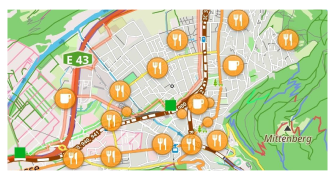
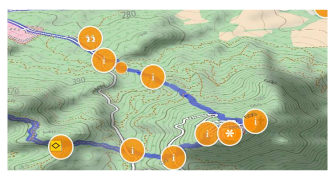
Enable / disable points of interest of selected type on the map:
Android Menu → Configure map → POI overlay…
iOS Menu → Configure map → POI Overlay
POI Types
You can select one or many from standard OsmAnd POI types or make your own POI filter and select it to display POI on the map.

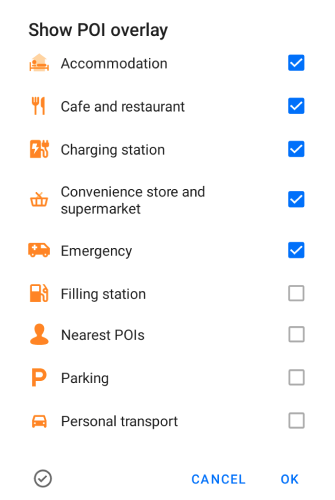
Android: to switch between single and multiple POI selection click the lower left button.
Map style POI
Each POI type in OsmAnd assigned a specific icon and color. POIs' zoom level and design could be different in some map styles.
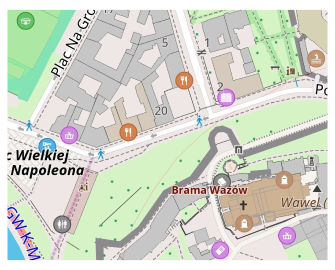
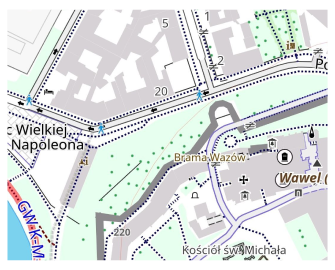
Hide POIs from map style:
Android Menu → Configure map → Map rendering → Hide
iOS Menu → Configure map → Configure map → Hide
Markers
Map markers are temporary points indicated on the map in the form of flags. Their appearance can be configured with arrows (Arrows on the map) and distance indication (Direction lines).
Follow the path to the available markers and their settings:
Android: Menu → Map markers
iOS: Menu → Map markers


You can read more about markers appearance in this article.
Track Waypoints
Track points (waypoints) are points that are part of Track (GPX) files. These points displayed automatically if track is displayed on the map. They look & could be configured similar to Favorites - icon, names, color, shape. How to create and add Waypoint read here.
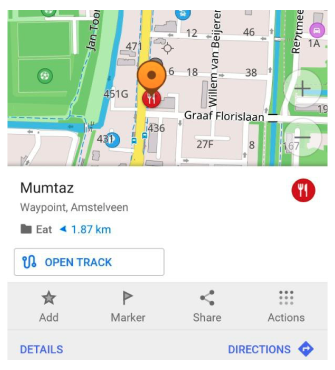
Read more about tracks on the map.
Search results (POI)
Search results could be displayed on the map as a special POI layer. During search click on a special row (Show on map) to display POIs on the map.
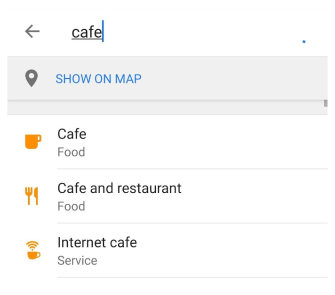
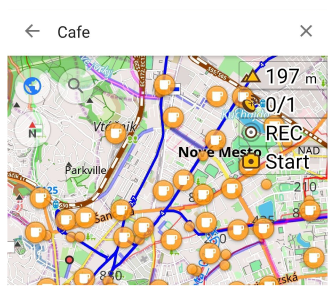
To switch off POIs, hit "X" on the top right corner.
Read more about search.
* Street-level imagery
Street-level imagery (Mapillary) are green points on the map. Street-view photos attached to these points. You can create a filter and select what photos you would like to display on the map. In order to open street-view photo you need to press on the green point.
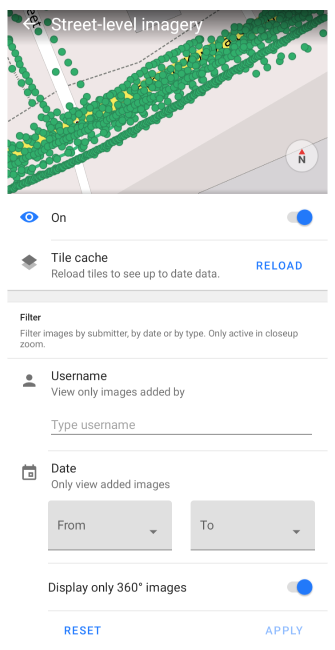
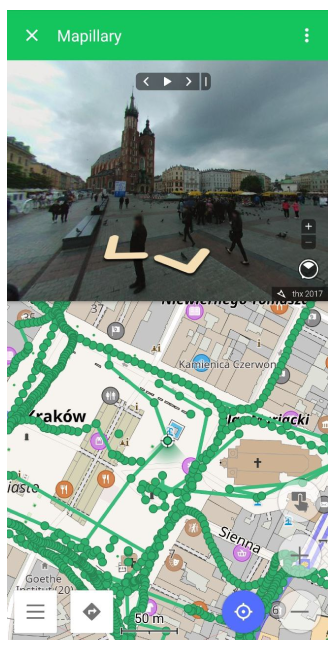
Enable / disable Street-level imagery on the map:
Android Menu → Configure map → Street-level imagery
iOS Menu → Configure map → Configure map → Street-level imagery
Requires Mapillary plugin.
* Parking point
Parking point is a point marked by user on the map for keeps information about the exact location of the car. Parking points could be marked as place that allowed for unlimited parking and limited parking.
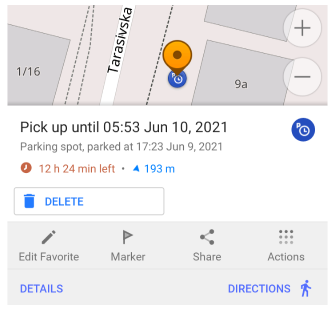
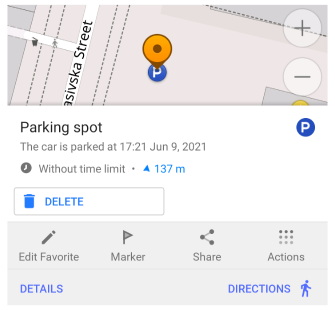
Requires Parking position plugin.
* Wikipedia
OsmAnd has special Point of Interests indicated with 'W' logo and Wikipedia articles attacheted to it. These points could be displayed exactly as any other POI type via Search or Configure map → POI overlay…, though there is a special way to filter Wikipedia articles by available languages.
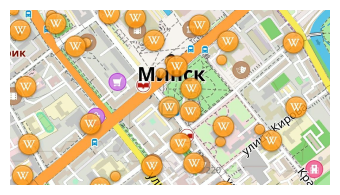
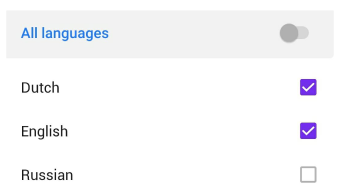
Enable / disable wikipedia articles on the map and filter by language:
Android Menu → Configure map → Wikipedia
iOS Menu → Configure map → Configure map → POI Overlay → [object Object]
Read more how to download and use the Wikipedia feature in OsmAnd.
* Audio / Video points (Android)
Audio / Video notes are user's made points with audio/photo/video data on the map.
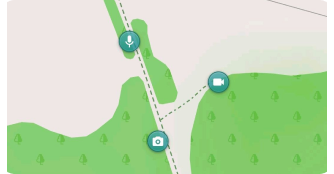
Enable / disable recording points on the map:
Android Menu → Configure map → Recording layer
Requires Audio / Video note plugin.
* OSM edit points
OSM edit points are user's made POIs for adding its for OpenStreetMap project.

Enable / disable OSM edits on the map:
Android Menu → Configure map → OSM edits
iOS Menu → Configure map → Configure map → OSM Edits
Requires OSM Editing plugin.
* OSM notes
OSM note points are user's made POIs for reporting issue about map data in OpenStreetMap. New note (not uploaded to OpenStreetMap) is marked as green with '+', closed note is marked as green with 'v', open note is marked as red. You can customise zoom level to display note and select show or hide closed note.
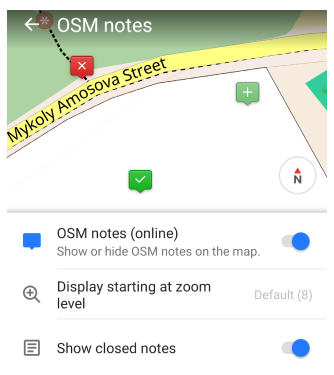
Enable / disable OSM notes on the map:
Android Menu → Configure map → OSM notes (online)
iOS Menu → Configure map → Configure map → OSM Notes (online)
Requires OSM Editing plugin.
Points along the route
Waypoints, points of interest (POIs), Favorite points and Audio/video notes all refer to the concept of saving locations and routes in GPX (GPS Exchange Format). You can use the same tags to describe and edit them.
Waypoints are individual points on a map or route. They are used to mark certain places that may be important for navigating or recording your travels. For example, you can create a waypoint on the map to indicate an important intersection or change of direction.
Points of interest(POI) are places of special interest to the user. These can be landmarks, restaurants, hotels, gas stations, and other places of interest that the user wants to note or visit.
Favorite points are places that the user finds particularly important or interesting and saves to their list of favorite places. They can include any location that the user wants to easily find and return to later.
Audio/video notes. In GPX format, you can save audio and video recordings as waypoints. This allows you to associate media files to specific locations on the map or route.
All of these point types can be saved in GPX format to provide the user with location information and help with navigation and route planning. They serve different purposes, but the general idea is to store and transmit geographic information so that the user can use it in their navigation tasks.