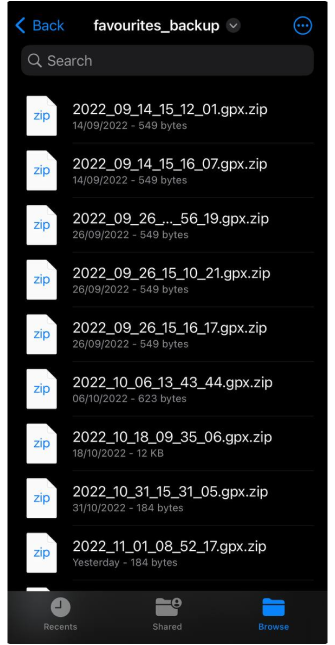Favorites
This article is incomplete & needs to be reviewed. You can help by creating a pull request.
Overview
Favorites is one of the OsmAnd's features, that allows the user to make a kind of bookmarks (notes) on the map. By default, they are displayed in the form of yellow stars, though the app provides ample opportunities to customize Favorites using any colour, shape, and icon. They are grouped into a separate map layer, that become visible from the 6th zoom level.
- Android
- iOS
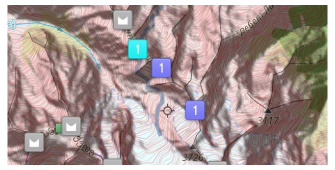
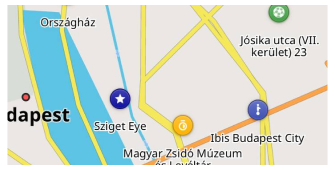
Favorite Point
View on the map
Favorites are grouped into one of the map layers. You can show or hide Favorites and their names on the map:
- Android
- iOS
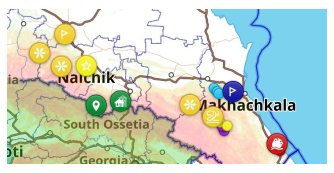
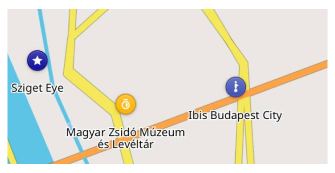
Favorite Context menu
Favorite's Context menu opens when you select it in My Favorites or tap on it on the map. In Favorite Context menu you can find information about chosen point, edit it, add a marker or use it for navigation.
Create and Edit
The easiest way to create a new Favorite point is to select the POI or building on the map with a short tap and select Add in Map Context menu. In this case, all the information from POI will be added to a new Favorite.
You can also add a new Favorite point to any place on the map with long tap.
- Android
- iOS
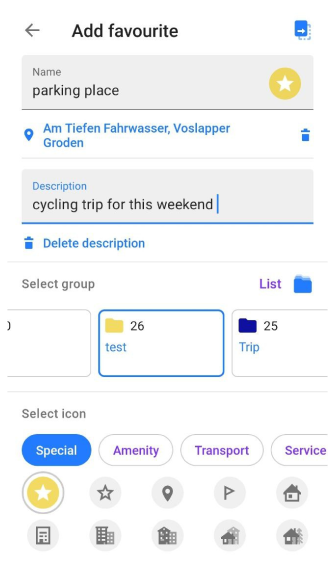
- You can add: name, description, and address for Favorite point.
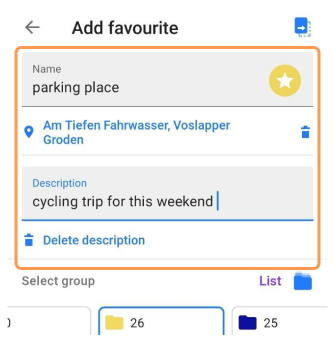
- Select group for your favorite point or add new group.
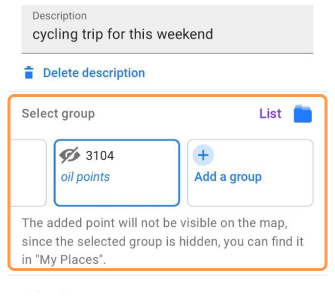
- For adding new favorite group, you need to add name, to select color. This color will be used for all new favorites added to the group by default.
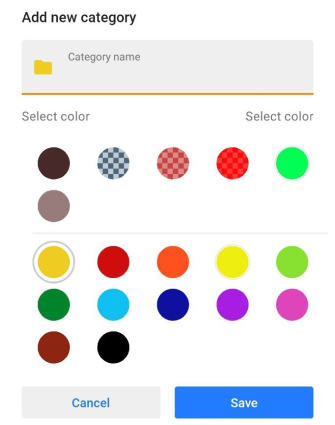
- Next, you can select icon for your favorite from our list.
![]()
- After, you can choose color and shape for favorite icon.
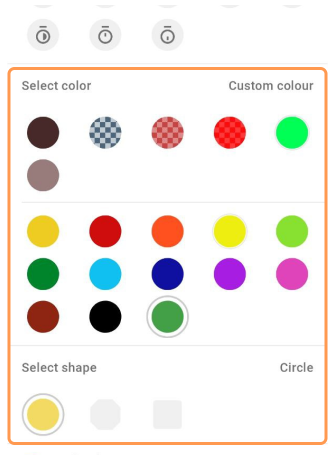
In Actions, you can replace another point with this. For Android, this Replace button repeats in up corner of Add favorite menu.
After creation, you can click Save button for saving new Favorite point or Cancel button for canceling point creation.
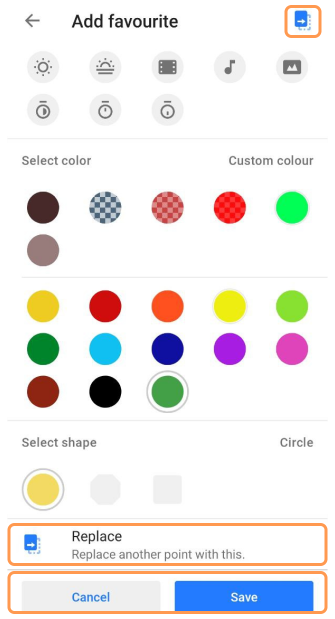
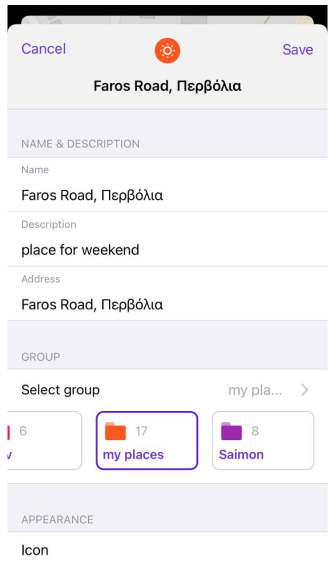
- You can add: name, description, address for favorite.
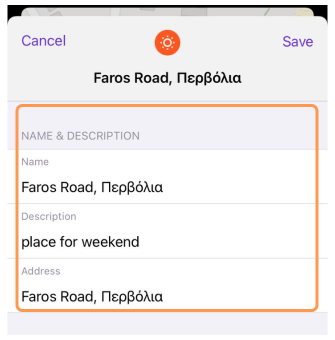
- Select group for your favorite point or add new group.
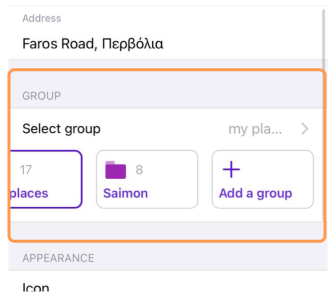
- If you want to create a new favorite group (folder), you need to add name, to select color. This color will be used for all new favorites added to the group by default.
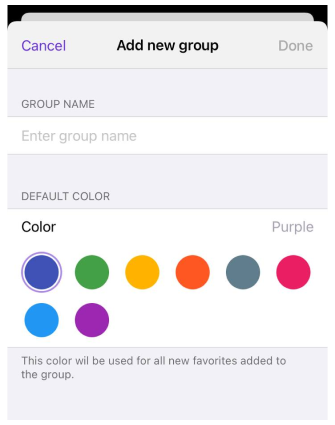
- Next, you can select icon for your favorite from our list.
![]()
- After, you can choose color and shape for favorite icon.
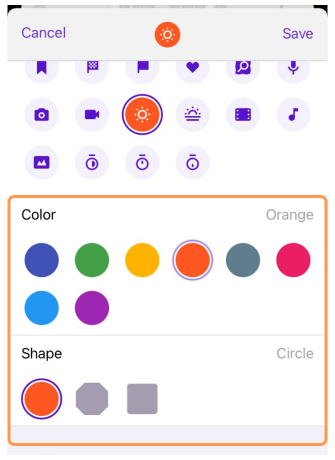
In Actions, you can replace another point with this. For Android, this Replace button repeats in up corner of Add favorite menu.
After creation, you can click Save button for saving new Favorite point or Cancel button for canceling point creation.
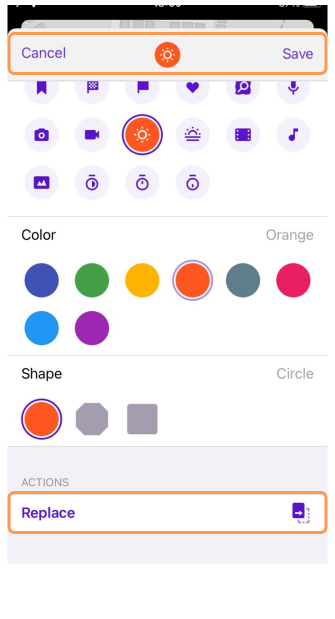
Edit
To edit a Favorite point, short tap the selected Favorite point.
After that, you need to choose Edit favorite button in Map Context menu.
Edit favorite menu opens. It's look like Add favorite menu. But in Action part there is one more action - Delete button. For Android, there is additional Delete button in up corner of Edit favorite menu.
- Android
- iOS
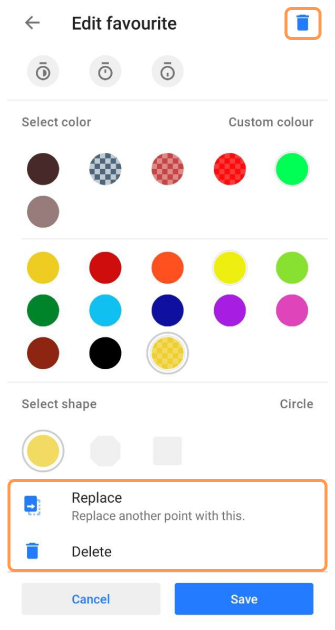
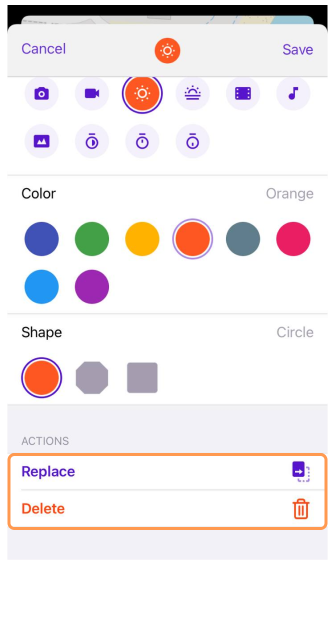
You can change name, description, address for chosen favorite, change or create new group for it, select another icon, color and shap, replace another point with this.
Favorites in GPX file
All information about a Favourite is stored and described using tags. When creating a Favourite point, you can write your own description or use information from the OSM point of interest (POI) data from which your point was created. Favorite points, POIs, and Waypoints use the same tags to store information and are saved in GPX file format.
<gpx version="1.1" creator="OsmAnd" xmlns="http://www.topografix.com/GPX/1/1" xmlns:osmand="https://osmand.net" xmlns:test="https://test.net" xmlns:xsi="http://www.w3.org/2001/XMLSchema-instance" xsi:schemaLocation="http://www.topografix.com/GPX/1/1 http://www.topografix.com/GPX/1/1/gpx.xsd">
<wpt lat="37.5460870" lon="-77.4532843">
<time>2023-06-07T12:31:35Z</time>
<name>Test</name>
<type>SOTM</type>
<extensions>
<osmand:address>Floyd Avenue (The Fan) 907, Richmond</osmand:address>
<osmand:icon>place_town</osmand:icon>
<osmand:background>circle</osmand:background>
<osmand:color>#ff4e4eff</osmand:color>
<test:country>United States</test:country>
<test:state>Virginia</test:state>
<test:telephone>(804) 828-0100</test:telephone>
<test:postcode>23284</test:postcode>
<test:start_date>Thursday, June 8, 2023</test:start_date>
</extensions>
</wpt>
</gpx>
Manage Favorites
- Android
- iOS
Android Menu → My Places → Favorites
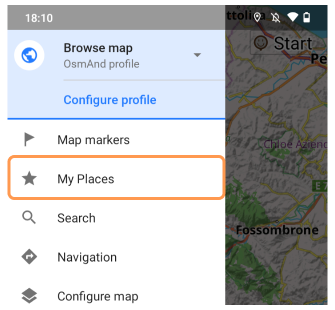
iOS Menu → My Places → My Favorites
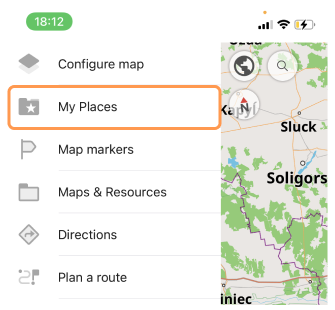
View
In My Places menu you can find not only Favorites but also function buttons and switchers. Using these toolse you can customize Favorites folders and points and import/export favorites data.
- Android
- iOS
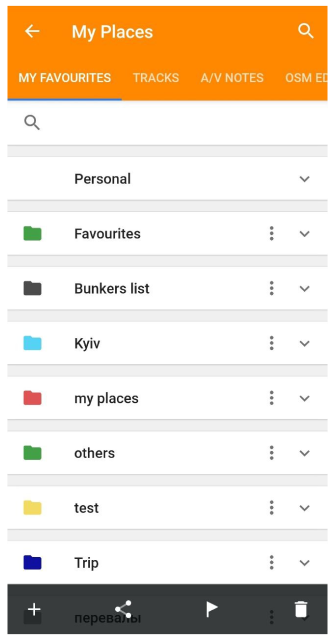
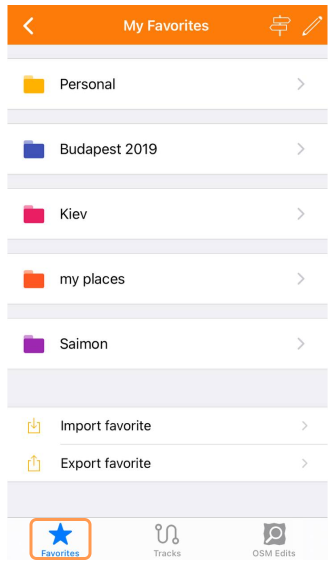
Order / Sorting
The favorite folders and points are sorted alphabetically. The personal folder is at the very top.
- Android
- iOS
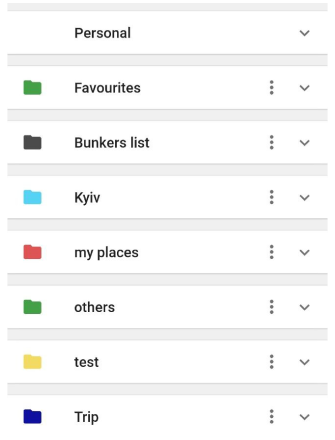
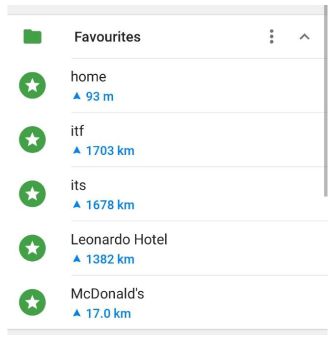
In searching list Favorites is sorted by distance from the map center.
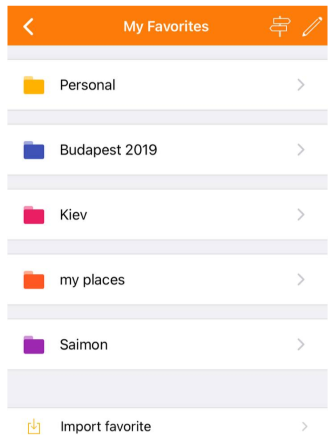
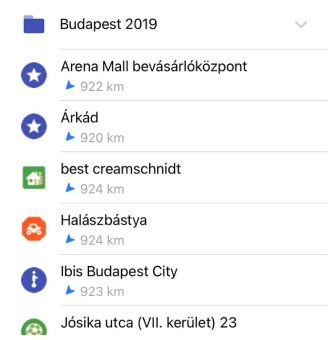
In order to switch between Folders <-> Points list, use the toggle on top right corner of the screen. Favorite Points in list are sorted by distance from device location.
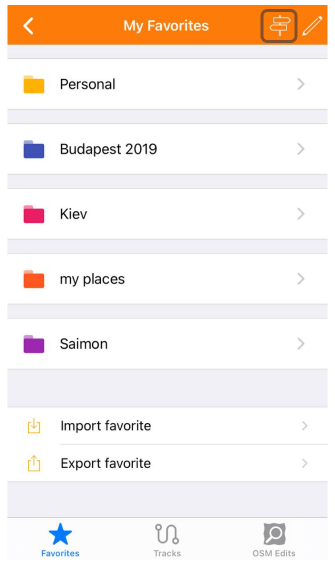
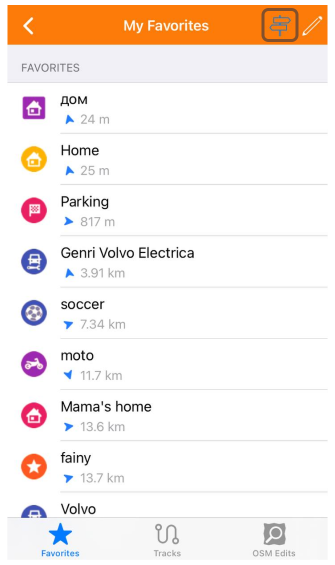
Search
Search function opens a points list of Favorites sorted by distance from map center on the device screen.
- Android
- iOS
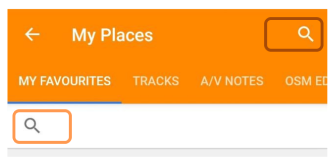
Tap on magnifying glass (🔍) button opens search menu for Favorites. Tap on a chosen point opens Context menu of this point.
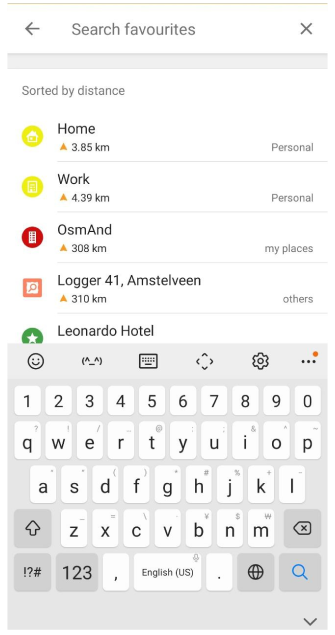
Moving the screen down opens the search menu for Favorites: Menu → My Places → Favorites → Pull down. Tap on a chosen point opens Context menu of this point.
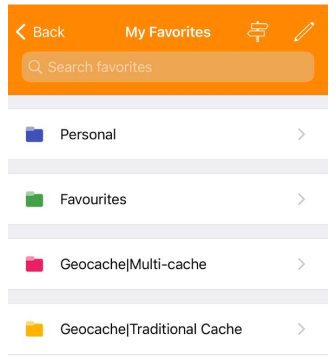
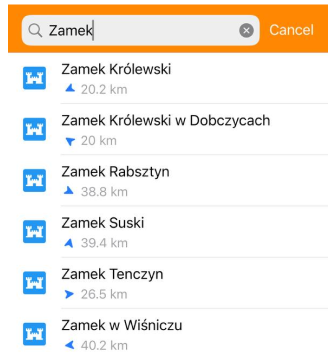
Search function/Global search
Favorites can be found using Search function of OsmAnd. The first lines of the search results will be from My favorites. In Android verson of the app you can also use Search in 'My Favorites' menu.
- Android
- iOS
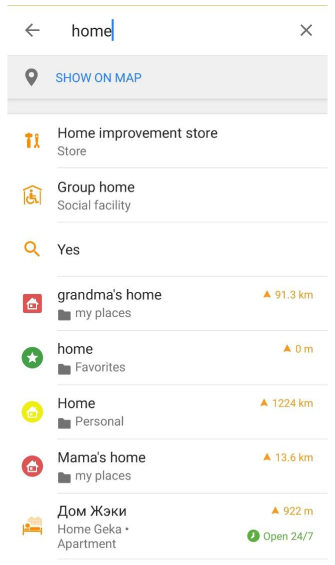
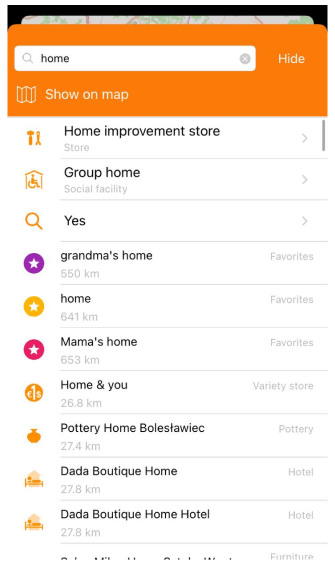
Actions
Each Favorites folder containes one group of favorites. You can expand and collapse list of Favorite points for one group by tapping on a folder or on ∧, ∨ symbols (Android) and on >, ∨ symbols (iOS). Each point from Favorite list has a name, distance and direction from your location.
- Android
- iOS
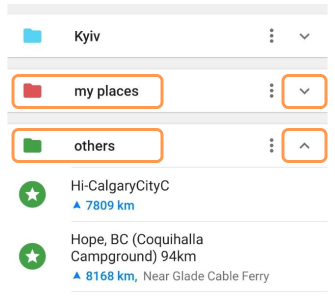
- Tap on any point from Favorite list shows it on the map and also opens Map Context menu for chosen point.
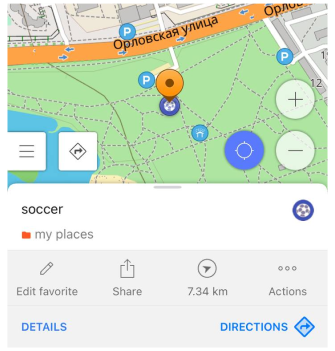
- Tap on ⋮ button opens special functions for a chosen Favorite folder.
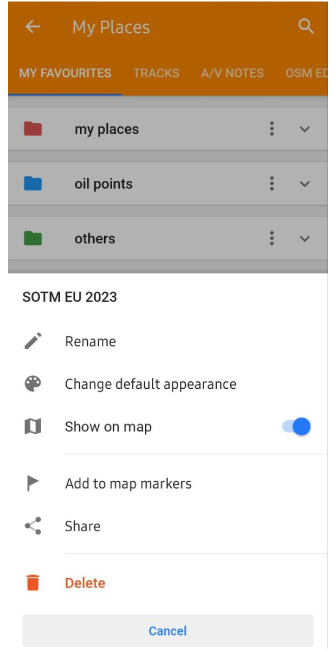
Functions for Favorite folder:
- Rename - is used to change folder name.
- Change default appearance - is used to change default appearance for favorites from the chosen group.
- Show on map - display or not Favorite points from the folder on the map.
- Add to map markers or Remove from \'Map markers\' - add or remove all Favorite points from a folder in Map markers list.
- Share - sharing Favorite points with other users (using Favorites.gpx file).
- Button Cancel - close this menu.
- Button Delete - delete the chosen favorites folder.
- At the bottom of the screen there are four Actions buttons.
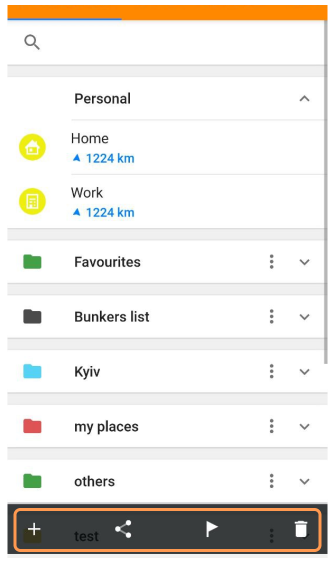
Actions:
- + - allows to import Favorites points (favorite.gpx) from device storage.
- < - allows to export (share) all Favorites points as "favourite.gpx" file.
- 🚩 - allows to add or to remove chosen Favorites points (folders) in Map markers list.
- 🗑 - allows to delete chosen Favorites points (folders).
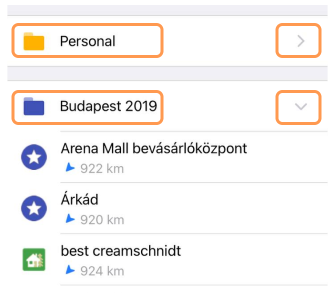
- Tap on any point from Favorite list shows it on map and opens Map Context menu for this point.
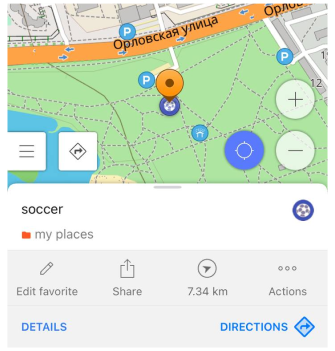
- Tap on 🖊 button opens special functions. You need to choose one ore more folder or points for actions.
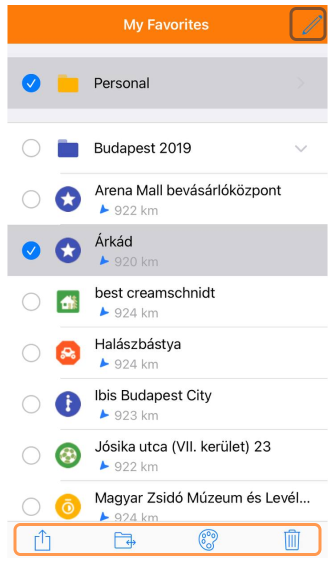
Actions:
- Import loader - allows to share/import Favorites points (folders) like "favorite.gpx" file.
- Folder - allows to move your Favorites points (folders) to others Favorites folders (named Groups) or to new creating folders (Group).
- Palette of colors - allows to change colors for Favorites points (folders).
- 🗑 - allows to delete chosen Favorites points (folders).
- Export/Import favorite for iOS version like special menu in "My Favorites" menu.
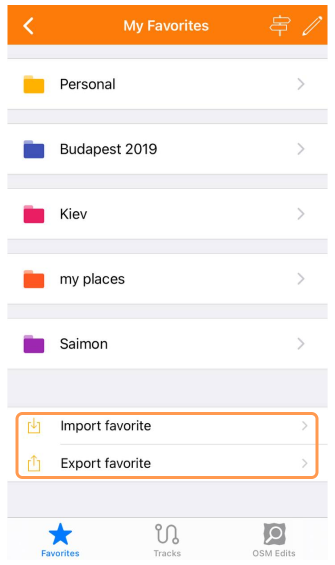
Import favorite - You can import your favorites as waypoints in GPX file (common GPS data format)\n\nTo share the favorites.gpx file you can open file from Dropbox, Email, or any other source - Use Open In function..
Export favorite - You can export all your favorites like Favorites.gpx file.
Favorite Groups
Favorite Groups is folders with favorite points in My Favorites menu.
Change appearance
- Android
- iOS
- Tap ⋮ button opens special functions for a chosen Favorite folder → Change default appearance:
Default color, icon and shape will apply to the added favorite points into the group.
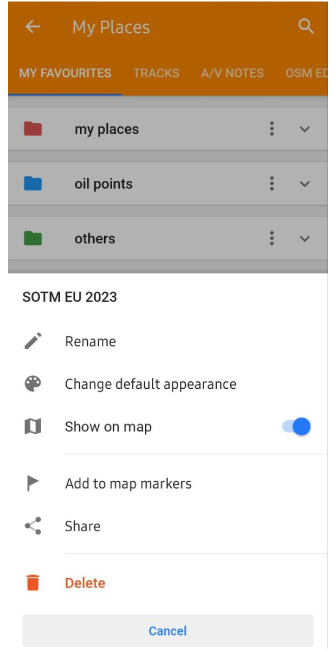
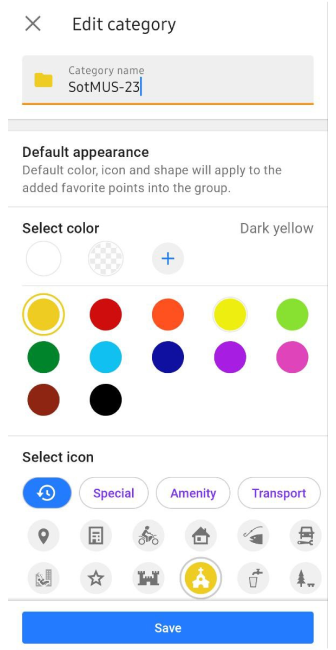
Functions for Favorite folder:
- Rename - is used to change folder name.
- Change default appearance - is used to change default appearance for favorites from the chosen group.
- Show on map - display or not Favorite points from the folder on the map.
- Add to map markers or Remove from \'Map markers\' - add or remove all Favorite points from a folder in Map markers list.
- Share - sharing Favorite points with other users (using Favorites.gpx file).
- Button Cancel - close this menu.
- Button Delete - delete the chosen favorites folder.
- Button Cancel - closes this menu.
- Long tap on folder → show context menu → Change appearance:
Default color, icon and shape will apply to the added favorite points into the group.
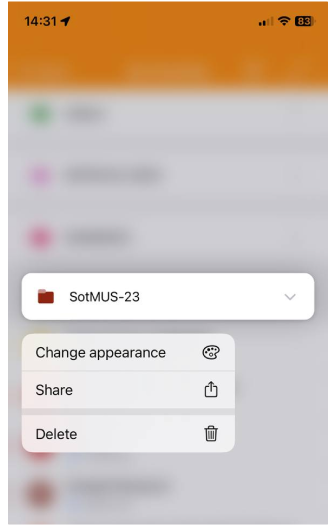
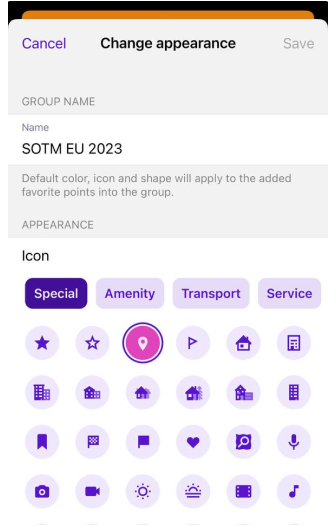
- Tap Pencil button opens special functions for a chosen Favorite folder. You need to choose folder or points for action: to change colors for Favorites points (folders).
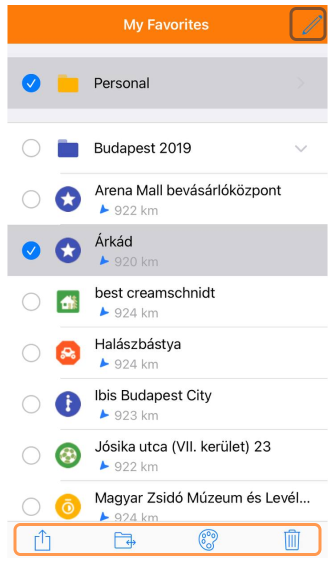
Bulk move
- Android
- iOS
Only for iOS version.
Pencil button opens special functions for a chosen Favorite folder. You need to choose folder or points for action: to move your Favorites points (folders) to others Favorites folders (named groups) or to new creating folder (group). If Favorite group (folder) hasn't any points it will be deleted after OsmAnd restart by automatic.
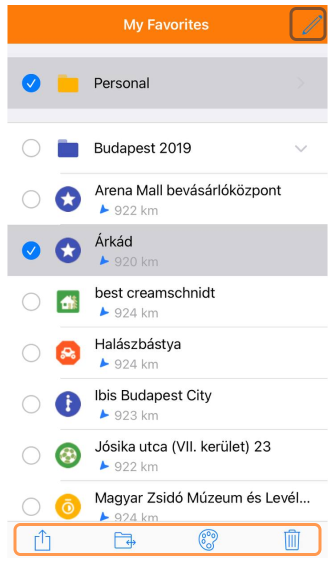
Rename
- Android
- iOS
For changing Group (folder) name you need to tap on ⋮ button to open special functions for a chosen Favorite folder.
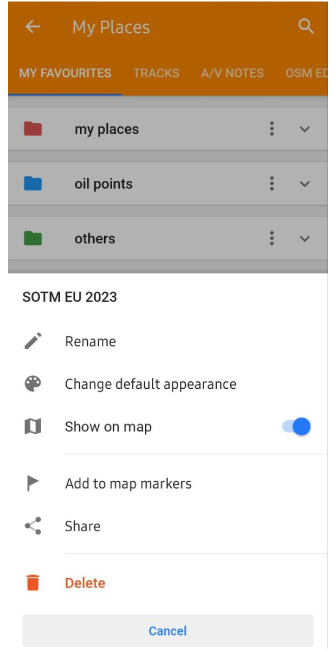
Functions for Favorite folder:
- Rename - is used to change folder name.
- Long tap on folder → show context menu → Change appearance → Name:
Change a name in the group name section.
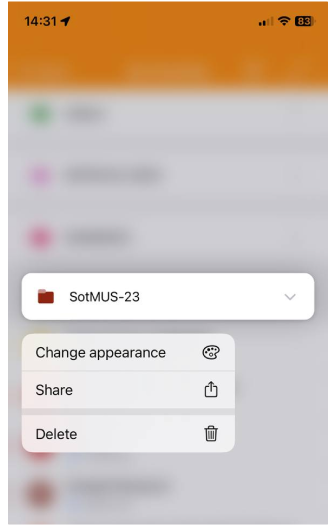
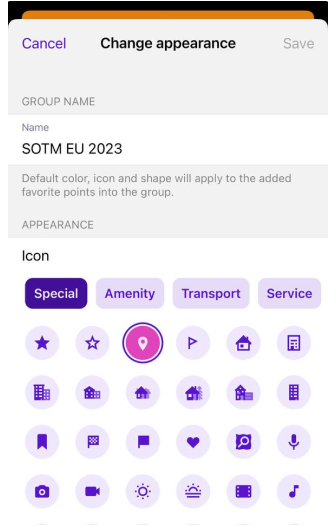
Bulk delete
Favorites data (points and groups) can be deleted using bulk delete.
- Android
- iOS
Tap on 🗑 at the bottom of the screen. You can select points and groups and by tap on 🗑 button in top right corner delete them.
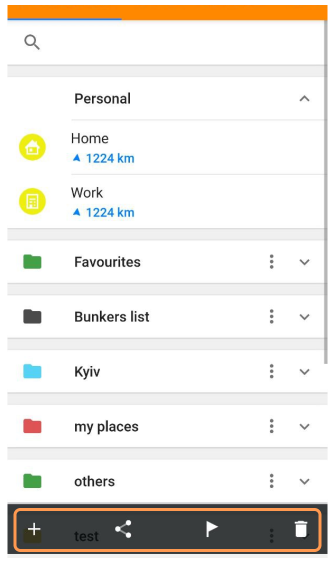
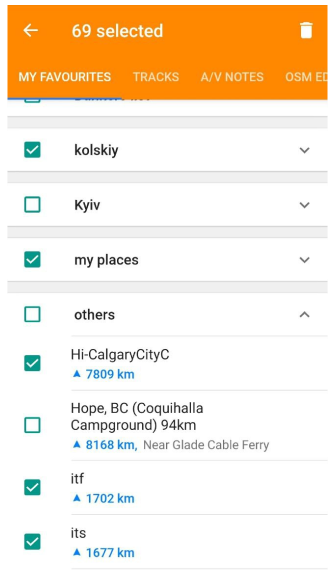
Tap on 🖊️ button opens special functions bar at the bottom of the screen. You can select points and groups and by tap on 🗑 button in lower right corner delete them.
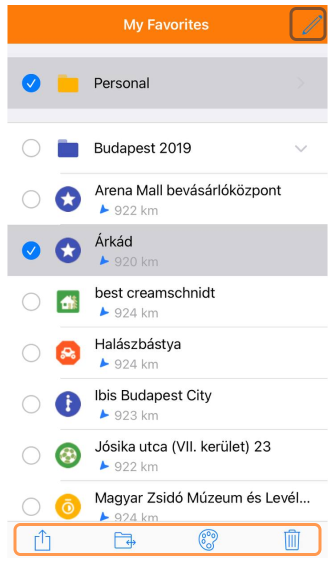
Add to Map Markers
You can add to or remove your favorites from Map markers list.
- Android
- iOS
Tap on ⋮ button (Android) opens special functions for a chosen Favorite folder (group).
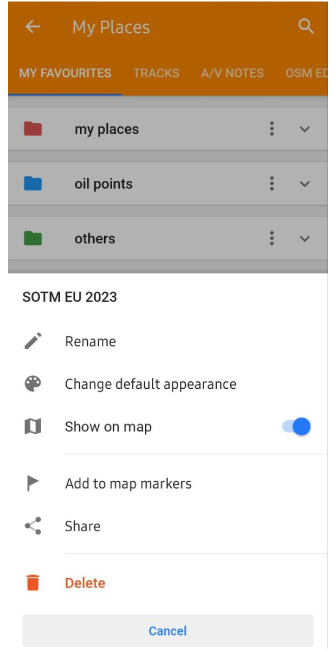
Functions for Favorite folder:
- Add to map markers or Remove from \'Map markers\' - add or remove all Favorite points from a folder in Map markers list.
Special Favorites (Personal)
- Android
- iOS
Personal folder is a special folder for Home and Work points of Navigation Context menu. This folder doesn't have ⋮ button, because you can not change the parameters for this folder.
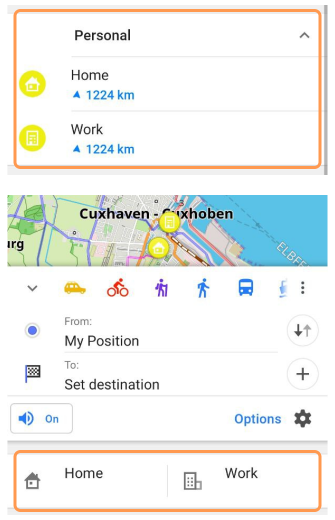
Personal folder is a special folder for [object Object] and [object Object] points of Navigation Context menu.
Export / Import
OsmAnd provides a wide range of options for backing up important data for restoring it later. Favorites can be saved as a separate file in internal and external storage, uploaded to OsmAnd Cloud (only if you have an OsmAnd Pro or OsmAnd Start subscription) or sent to friends using instant messaging programs.
Free Cloud backup
- Android
- iOS
Menu → My Places → Favorites
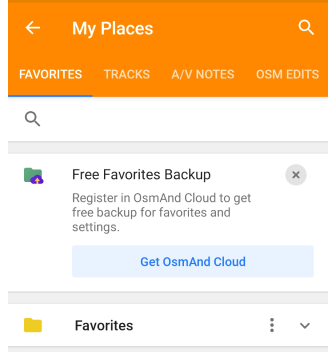
Menu → My Places → My Favorites
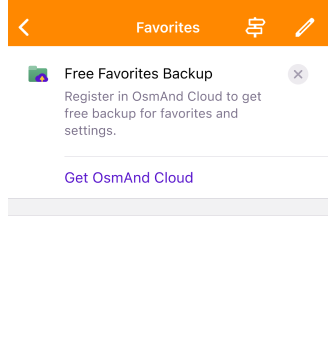
Free Favorites Backup is a special purchase plan to back up your favorite points (locations) for Android, iOS, or Web versions in the OsmAnd application and restore them from OsmAnd Cloud. You can use this special plan if you have OsmAnd Free or Maps+.
Free Favorites Backup has the following benefits:
- No payment is required. You do not need to purchase paid subscriptions.
- Saving your favorite points. You can regularly backup your favorite points in OsmAnd so you don't lose them if your device crashes or you delete the app.
- Transferring favorite points. If you use OsmAnd on multiple devices, Free Favorites Backup helps you quickly import your favorite points to a new device.
- Android
- iOS
Menu → My Places → Favorites
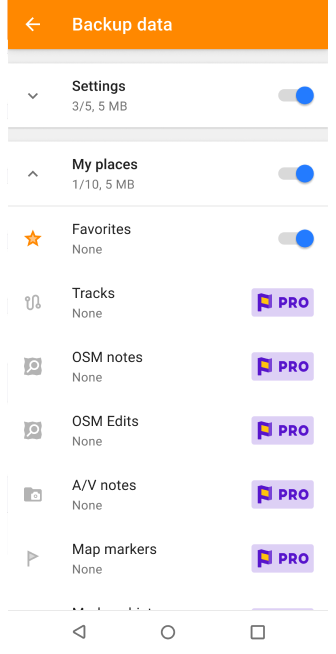
Menu → My Places → My Favorites
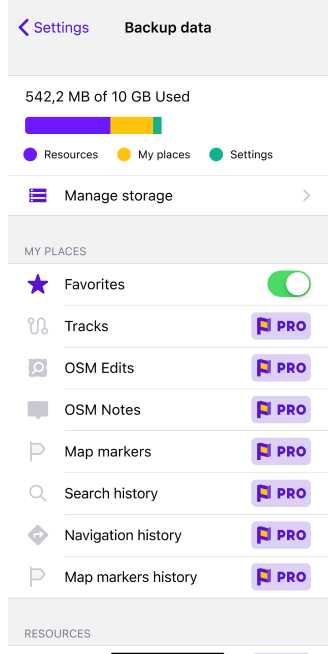
You need to have an OsmAnd Cloud account to use the Free Settings Backup. If you have an account in OsmAnd Pro or an active account in OsmAnd Cloud, you will not see the promotion banner.
- Tap the Free Favorites Backup banner.
- Go through the registration step.
- Then go to the OsmAnd Purchases menu (Menu → Settings → Purchases).
- Select the OsmAnd Start package.
- Create a backup.
All Favorites
- Android
- iOS
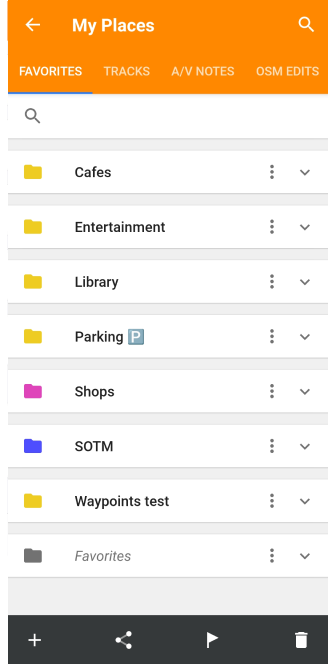
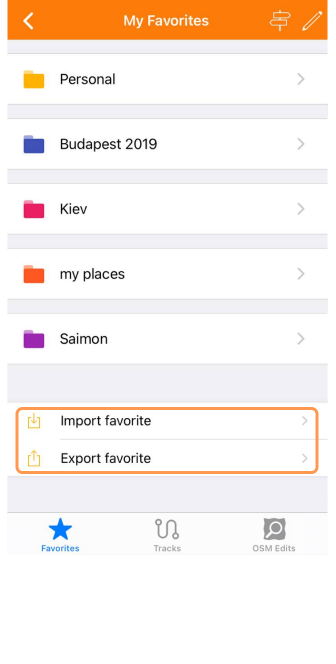
You can export and import your favorites using the special buttons at the bottom of the Favorites screen. A .gpx file (favorites.gpx) can be sent to Dropbox, email, messengers, and other applications that support this feature installed on your device.
Android:
- + - allows to import Favorites (favorite.gpx) from the device storage.
- < - allows to export (share) all your Favorites as "favorite.gpx" file.
iOS:
- Import favorite - allows to import Favorites as waypoints from GPX file (common GPS data format).
- Export favorite - is used to export all your favorites as Favourites.gpx file.
Favorite Group
- Android
- iOS
A tap on ⋮ button opens the special functions menu for a chosen favorite folder. You can choose share and send Favorites.gpx file to your device's memory or to your friends via messengers.
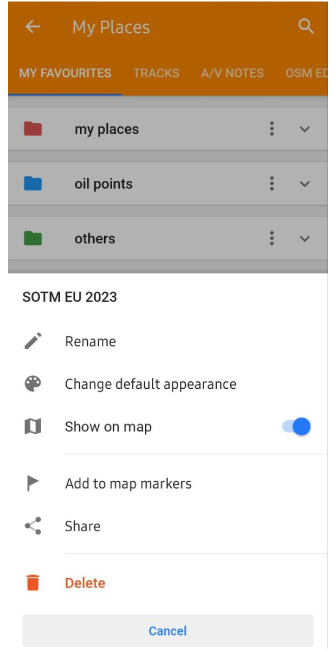
- Tap on 🖊️ button opens special functions menu. Then you need to choose favorites folder(s) or point(s) and using ⇑ (share) button send Favorites.gpx file to your device's memory or your friends via messengers.
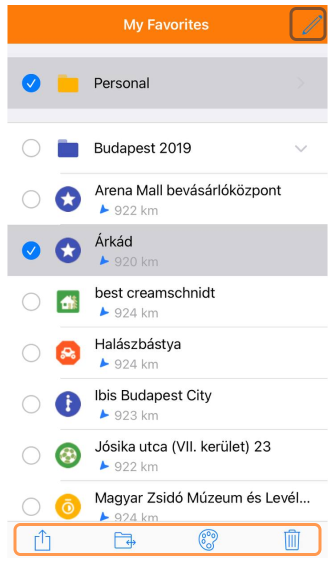
- Long tap on folder → show context menu → ⇑ (share) button.
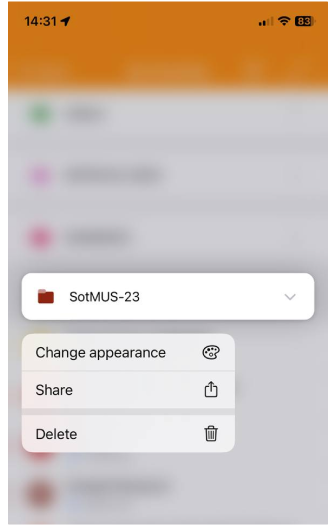
Automatic Favorites Backup
After each edit of Favorites, OsmAnd makes a backup file. These backups can be found using file manager programs: in Android use third-party apps, and in iOS they can be accessed with the system program Files.
- Android
- iOS
Android → data → net.osmand → files → backup
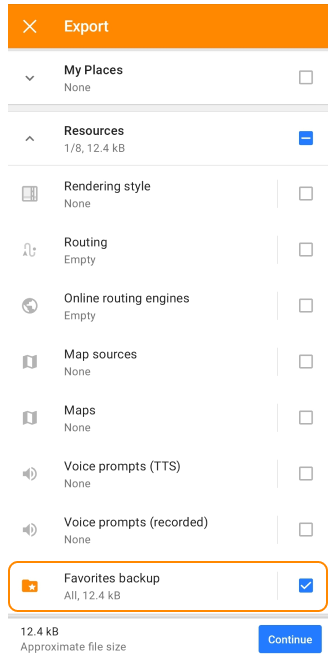
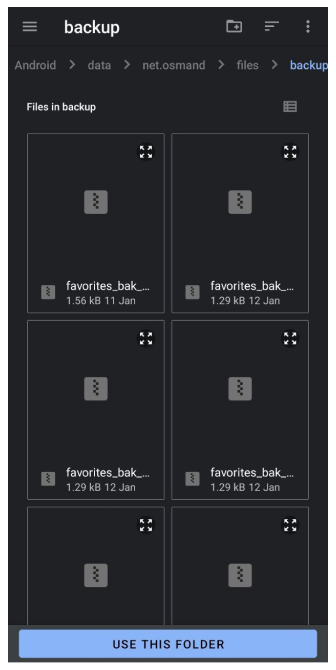
Menu → Settings → Export to file → Resources → Favorites backup
You can export Favorites backup files using Export funciton. The resulting .osf file you can send to the internal memory of the device, cloud storage, or other users of the OsmAnd app via messengers.
In the latest versions of Android, access to system directories is limited. However, after extracting the favorites file from the archive, it remains possible to forward it to messengers or cloud services, etc.
Files → On my iPhone → OsmAnd Maps → favourites_backup