Download Maps
Overview
Uploading maps to the OsmAnd app is a key step to ensure smooth operation and use of offline navigation. Without offline maps, the app cannot function fully. Downloading maps gives you access to maps of different regions, allowing you to navigate without an Internet connection.
You have two main ways to download maps: 1) view the list of regions in the main menu, or 2) select the required region directly on the map. This gives you the flexibility to select the regions you want and ensures that the maps will fit your plans.
Although OsmAnd supports both Vector and Raster, it is recommended to start working with vector maps offline. This type of maps (read more about Map OsmAnd types here) ensures reliable operation of all key functions of the application, including Search, Navigation, and Context menu. This is especially important if your travels include trips to remote locations or places with limited internet access.
Download
You can start loading maps from the first screen, or go to the main menu → Maps & Resources and select the required maps from the general list, or select a region directly on the map by tapping the region you need.
First Screen
- Android
- iOS
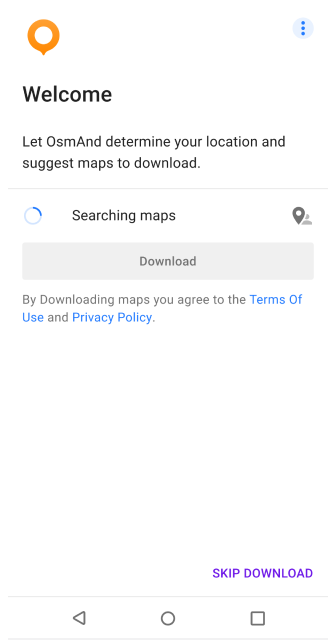
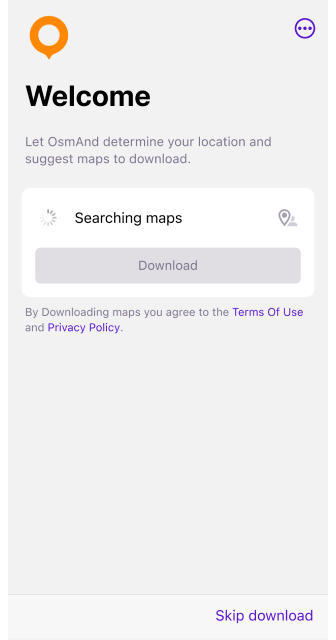
When you first launch the app, you will be prompted to download a map based on your current online location, or you can skip this step. This is convenient, as you immediately get access to local maps corresponding to your location.
If you are using a VPN, OsmAnd can offer you a regional map, giving you the option to choose a different map than your actual geography.
three-dot menu in the upper right corner of the screen.
- Android
- iOS
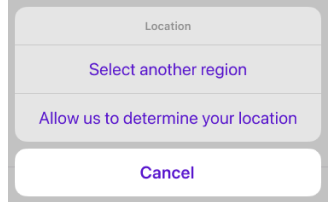
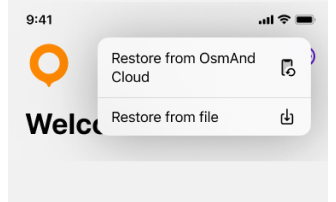
- Location menu.
- Select a different region. Opens the Download Maps menu.
- Allow us to determine your location. Requests permission to access location, and finds the required map using this data.
- Other menu.
- Restore from OsmAnd Cloud. Opens the OsmAnd Cloud main screen or login screen. This is useful if you have reinstalled the app or want to restore the previous user experience without re-selecting regions and settings.
- Restore from file. Opens the device's file manager to select and import an OSF file.
Maps and Resources
- Android
- iOS
Menu → Maps & Resources → Downloads
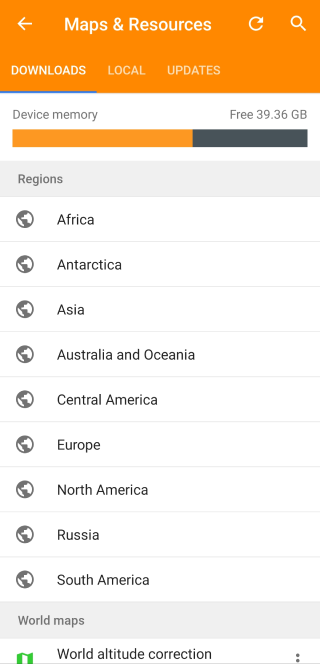
Menu → Maps & Resources
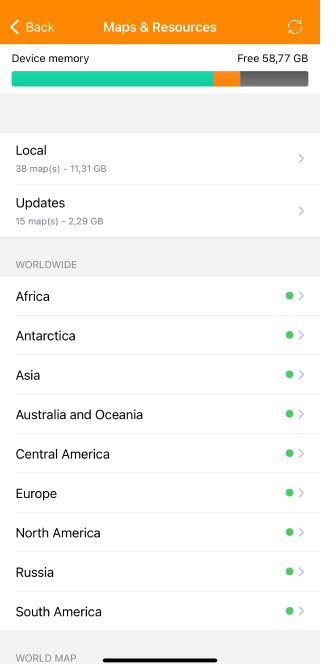
The Maps & Resources displays:
- Downloads section with all existing OsmAnd map types.
- Local section with all your map data.
- Updates section.
To download a specific type of map of the country or region you need:
- First tap the folder with the region, such as Africa, Europe, or other.
- Tap the one you need in the list of regions that opens.
- The next screen shows a list of all map types that can be downloaded.
You can find information about other types of maps in the Downloads section of the Maps article.
OsmAnd has a small world map built in. You do not need to download large maps of any region if you are not going to use them. If you need a map covering the whole planet, including major cities, roads and rivers, you can download the Detailed World Map.
Select on the map
- Android
- iOS
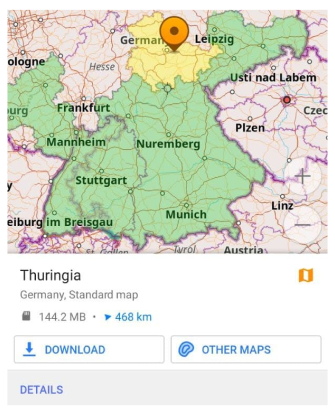
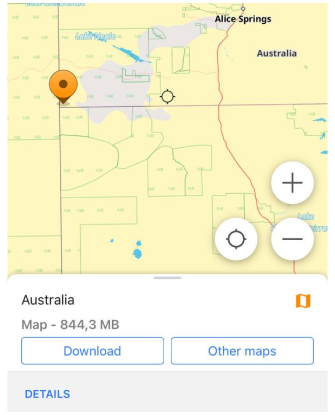
One way to download a map is to zoom out on the world map and briefly tap to select a region to download. This area will be highlighted in yellow and a panel will appear at the bottom with the name of the region and a suggestion to download it or select other maps.
Note
On the small screen, the map selected for downloading will be highlighted in yellow, maps that have already been downloaded will be highlighted in green, and deactivated maps will be highlighted in orange. Deactivated maps are bypassed to speed up the program in case you have a lot of loaded maps.
Search
- Android
- iOS
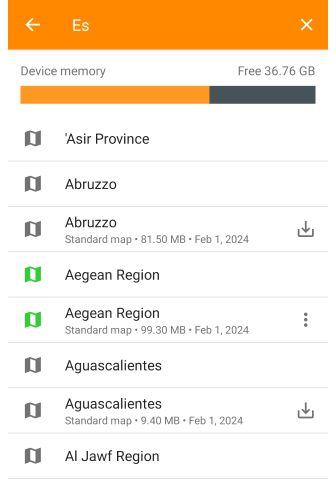
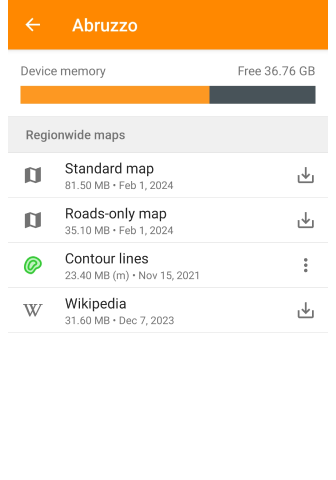
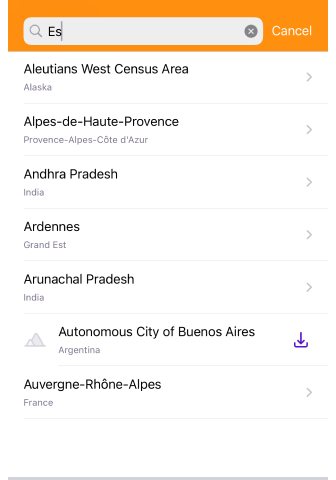
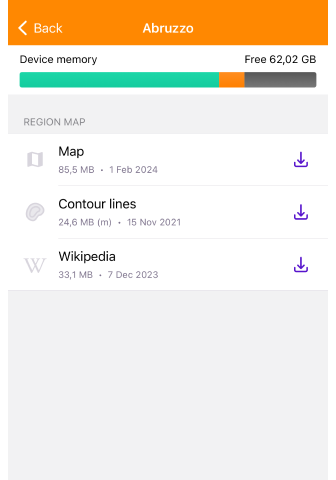
Search makes it easy to find a specific map or region, providing a convenient and quick way to download the data you need. You can find and download the map using the search function.
- To start a search, begin typing the name of a country or region in the search field. A list of map files will start to appear.
- In case you don't have the Standard map of some region, there will be a Download icon next to it, if the map is downloaded it will be green, and with a menu, the others will be gray.
- Tap the name of the required result and the Regionwide map list will open.
- Select map types: Standart map, Road-only map, Contour lines, Wikipedia.
This article was last updated in May 2024