OsmAnd Cloud on the Website
This article is incomplete & needs to be reviewed. You can help by creating a pull request.
Overview
The OsmAnd Map Portal is a browser-based service provided by OsmAnd, allowing users to explore maps, manage their data, plan and create trips, or simply browse the map.
Subscription Accesses
The Map Portal can be used without registration; however, some features are exclusively available for OsmAnd Pro and OsmAnd Start users:
| Features | Versions |
|---|---|
| Navigation Route | Free |
| Create track | Free |
| Weather | Free |
| Favorites | Osmand Start or  |
| OsmAnd Cloud sync | Osmand Start or  |
| Web Search | Osmand Start or  |
| Tracks |  |
How to Start
If you have OsmAnd Pro account or want to create OsmAnd Start account you need to do next steps:
- Go to the OsmAnd Map Portal.
- Open Account menu.
- Log in. Enter the email you used to create your account. For Pro or Start subscriptions.
- Create account. For OsmAnd Start.
How to Change Language
If you want to change the display languge:
- The Web version of OsmAnd uses the language from the browser settings.
- For Chrome, the priority is
chrome://settings/languages. - You can change the system (menu) language manually by selecting:
Menu → ⚙ → Turn off language.
Managing Account
General Menu → Account
After registering on the web, users can access their account information, download backups, log out, delete their account, or change their email address.
Access Account
Backups
Log out and Delete
Change Email Address
OsmAnd Pro and OsmAnd Start Sync
- OsmAnd Pro is a cross-platform paid subscription.
- OsmAnd Start is a free OsmAnd Cloud registration.
The cross-platform capability allows you to use OsmAnd Pro on all platforms (Android ← → iOS → Web). To do this you need to:
- Subscribe to OsmAnd Pro. Read more about how to do this for Android here, and for iOS here.
- How to create OsmAnd Start account read more here.
- Register your Pro or Start account on the OsmAnd server inside OsmAnd app.
- The registered email will be your login to activate OsmAnd Pro on the web platform. At first, time needed to choose a password for future entering the web portal (please, use the instruction on the web portal).
- Enter your email and password for osmand.net/map.
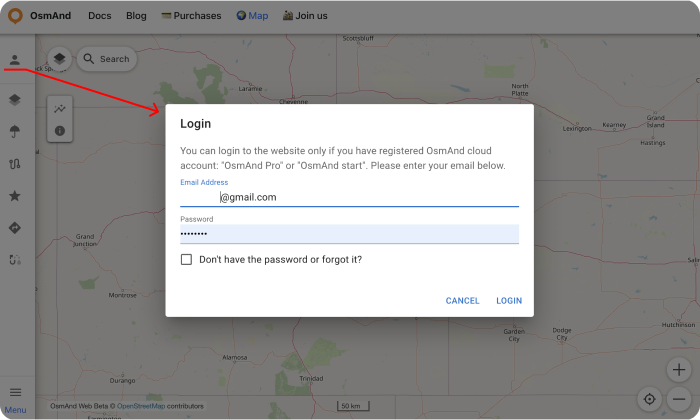
- Your data, such as tracks (OsmAnd Pro) and favorites(OsmAnd Pro and OsmAnd Start), will appear in the menu after you log in. They are available for display on the map. But you need to sync this data from your devices.
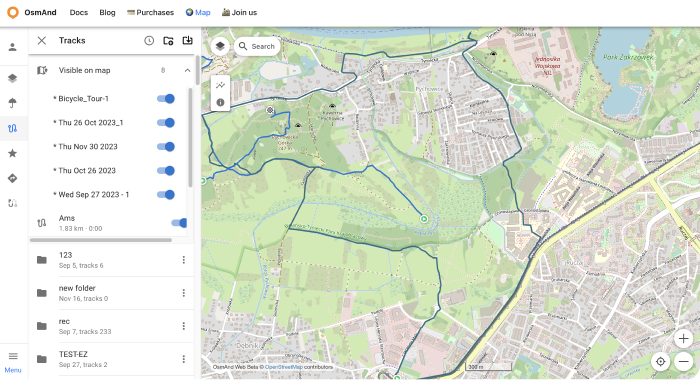
- To DOWNLOAD BACKUP from OsmAnd Cloud, click the login field. On the login field you can see files info (total files number, total files size, cloud storage used) and account info (subscription type, start time and expire time of your subscription).
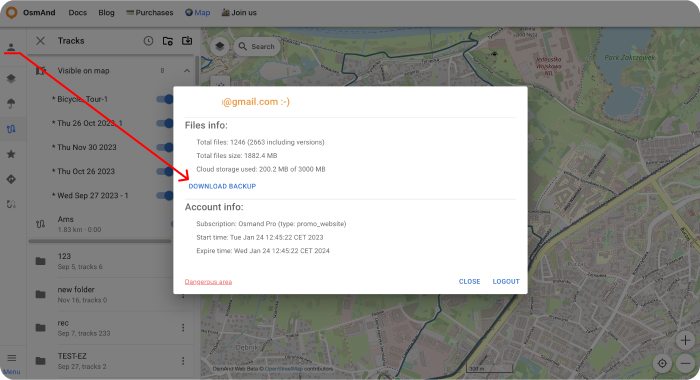
Choose needed files for downloading, .zip or .osf format of downloaded files and click DOWNLOAD BACKUP button:
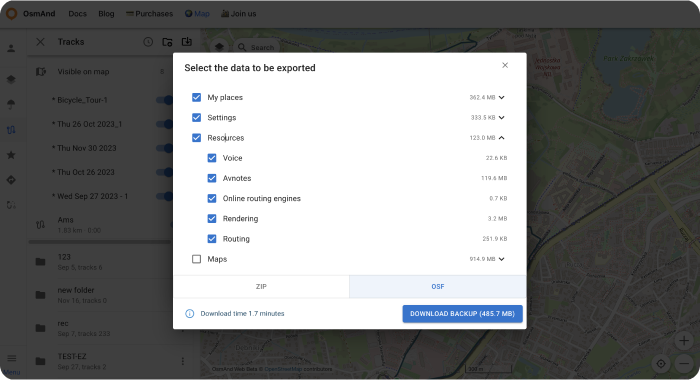
There is also a button to logout of the account.
- LOGOUT, DELETE YOUR ACCOUNT or Change email you find on the login field too. For opening DELETE YOUR ACCOUNT or Change email you need to click Dangerous area.
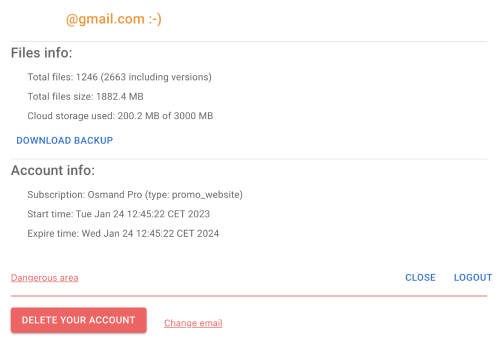
Cloud data
This article was last updated in September 2024