Quick Action
This article is incomplete & needs to be reviewed. You can help by creating a pull request.
Overview
Quick Action widget is an interactive user interface element that provides quick access to key functions or actions without having to open additional settings. This widget is placed on the main map screen and allows you to simplify and speed up interaction with the application, making it more convenient and efficient.
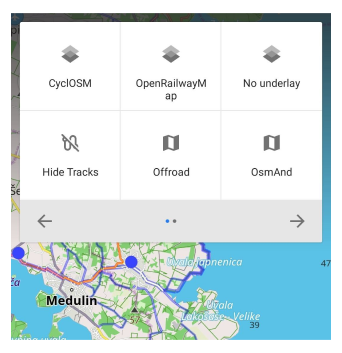
Enable widget
In order to use the Quick Actions button you need to enable this widget first.
- Android
- iOS
Menu → Configure screen → Custom buttons → Quick action
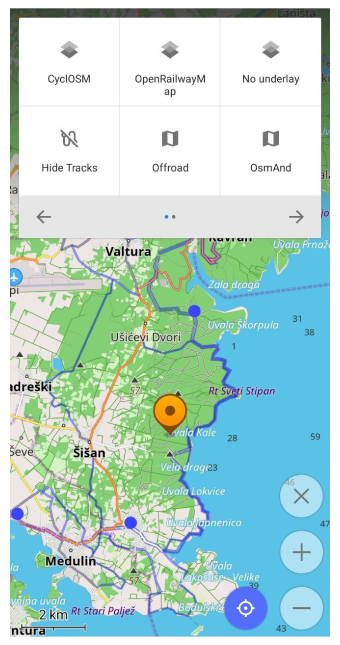
Menu → Configure screen → Custom buttons → Quick action
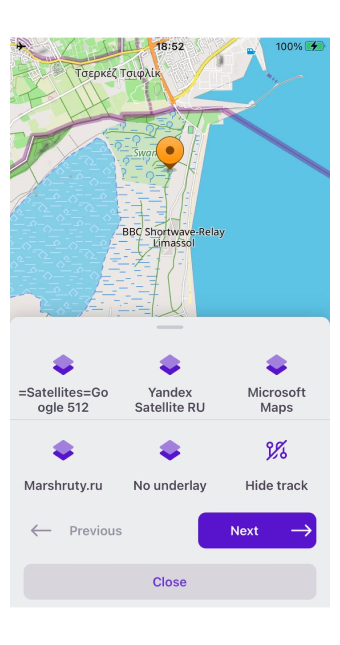
- To open Quick action menu just tap the button.
- By default the Quick action button will appear on the right corner (above the zoom buttons), but it can be moved to the any part of the screen by long-tap it.
| First appearing | 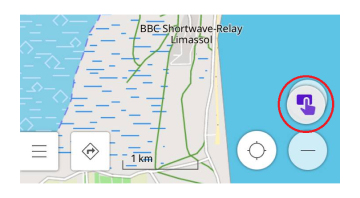 |
| Long-tap and moving | 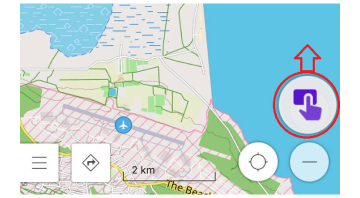 |
| New place | 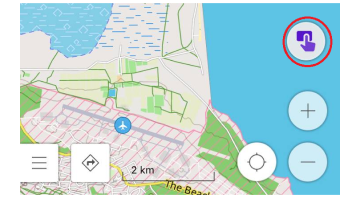 |
| Several QA buttons on the map screen |  |
Edit actions list
Add new action
There are 2 ways to add items to the Quick actions list.
- The first way:
- Android
- iOS
Menu → Configure screen → Custom buttons → Quick action→ …| → Add action(+)
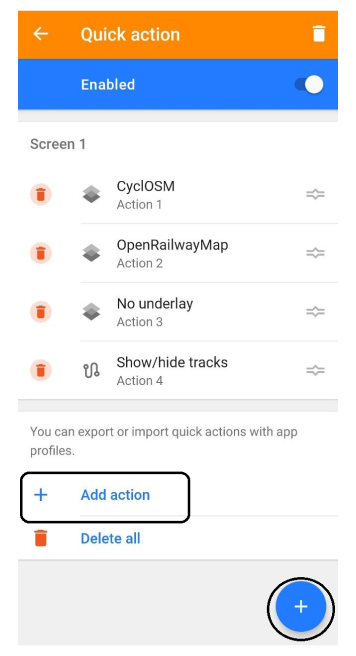
Menu → Configure screen → Quick action→ …| → Add action(+)
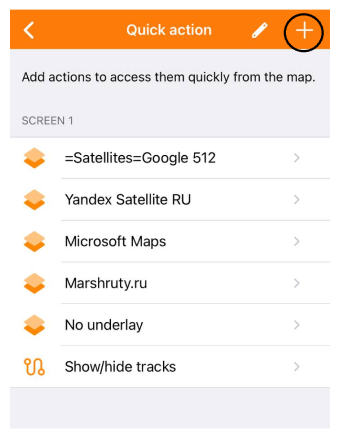
- Tap Quick action button → Quick action menu → Add action
- Android
- iOS
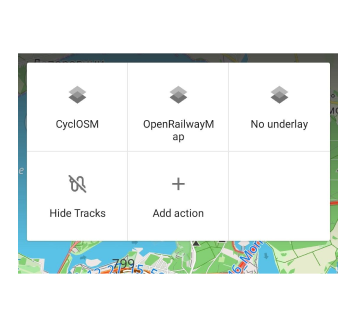
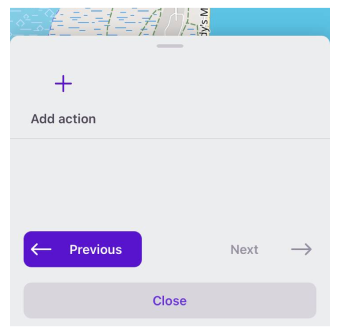
First, you need to select an action type and then change its name and parameters. See below for what parameters you can configure for each action type. Each action must have a unique name.
Reorder actions
Quick action panel has only 6 slots for actions per screen. However you could have multiple screens and actions are grouped by the specified order. In order to change the order of items:
- Android
- iOS
- Android Menu → Configure screen → Custom buttons → Quick action → Hold & Drag selected action up and down by the icon (three vertical lines) in the list
- Android Open Quick action menu → Long-tap Add action → Hold & Drag selected action up and down by the icon (three vertical lines) in the list
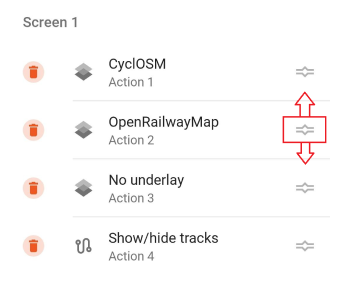
iOS Menu → Configure screen → Quick action → Click Edit (Pencil icon) → Hold & Drag selected action up and down by the icon (three vertical lines) in the list → Done
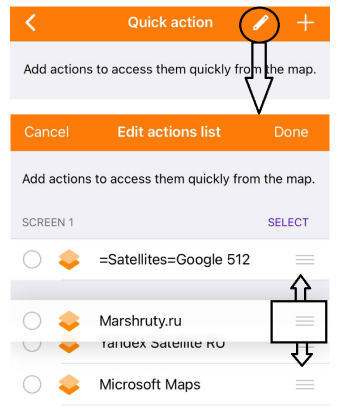
Edit / Remove action
There are several ways how to access Quick Action to edit or delete it:
Long-tap the action (Android)
Open Quick action menu → Long-tap the action (short tap to execute the action)
Delete via Edit actions list.
- Android
- iOS
Android Menu → Configure screen → Custom buttons → Quick action → Click Delete (Bin icon on the right top corner) → Select actions → Delete
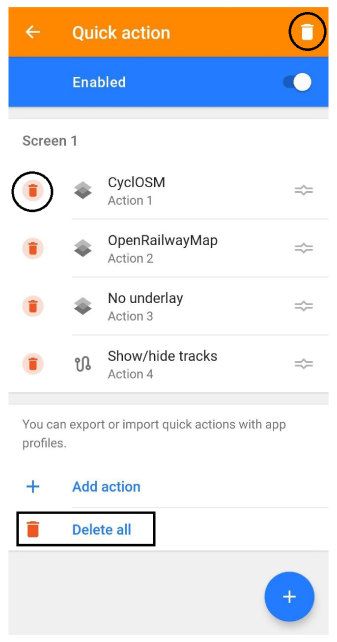
iOS Menu → Configure screen → Quick action → Click Edit (Pencil icon on the right top corner) → Select actions → Delete
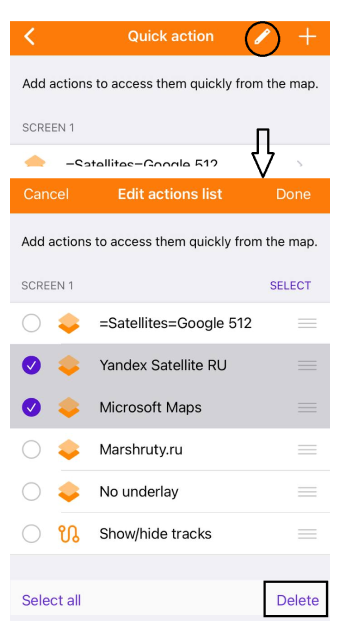
Quick action types
Create items
| Action | Description |
|---|---|
| Add Favorite | Adds favorite to a selected (center) map location. - Show an interim dialog: displays confirmation dialog - Group: adds favorite to a selected group - Color: adds favorite with a preselected color - Name: adds favorite with a given name prefix |
| Add track waypoint | Adds a new Track waypoint to currently recording track or to any track from My Places. - Show an interim dialog: displays confirmation dialog - Group: adds favorite to a selected group - Color: adds favorite with a preselected color - Name: adds favorite with a given name prefix |
| Add map marker | Adds marker to a selected (center) map location. |
| Add parking place Plugin | Adds parking to a selected (center) map location. Old parking position is deleted. |
| Add POI Plugin | Adds POI to a selected (center) map location map (same as context menu action). - Show an interim dialog: displays confirmation dialog - POI type (optional): preselect OSM type - Tag/Value (multiple): add OpenStreetMap tags / values |
| Add OSM Note Plugin | Adds OSM Note - Show an interim dialog: displays confirmation dialog - Message: adds default message to the note |
| Add media note Android Plugin | Starts audio / photo / video note recording for a selected (center) map location. |
| Create new route for Android only | Opening of "Plan a route" tool and creation a route for a selected (center) map location. |
Configure map
| Action | Description |
|---|---|
| Show/hide favorites | Show or hide the favourite points on the map. |
| Show/hide tracks | Show or hide the last visible tracks on the map. |
| Show/hide POI | Enable or disable POI layer with selected categories. - POI Categories: allows to select multiple categories Note: Action will replace previously selected categories, if POI layer was active before. |
| Show/hide public transport | Enable or disable public transport map layer. - Transport type (on first click): select one or many options from 'Transport stops', 'Bus, trolleybus, shuttle routes', 'Tram and train routes', 'Subway routes' |
| Map sources | Create a list of map sources and cycle through them. - Show an interim dialog: displays dialog with maps list - Do not show an interim dialog: map sources will be changed by defined order. - Displayed Name - 'Map source >'. '>' after the map name indicates what is current selected map source. - Displayed Name - '> Next map source'. '>' before the map name indciates what is next selected map source if action is executed. - Note: you could have 1 action to change source and select multiple map sources or many quick actions with 1 map source selected, so you could quickly select the map source just from quick aciton list. |
| Overlay | Create a list of map sources as map overlay and cycle through them. Note: works similar to Map sources (see above) |
| Underlay | Create a list of map sources as map underlay and cycle through them. Note: works similar to Map sources (see above) |
| Map style | Create a list of map styles for vector maps and cycle through them. Note: works similar to Map sources (see above) |
| Show/hide Mapillary Plugin | Display or hide Mapillary layer on the map |
| Show/Hide contour lines Plugin | Display or hide Contour lines on the map |
| Show/hide Terrain Plugin | Display and hide the Terrain (Hillshade / Slope) layer on the map |
| Show/hide OSM notes Plugin | Allows to display on the map all OSM notes |
| Show/hide Temperature layer Plugin | Allows to display on the map temperature layer of Weather. |
| Show/hide Wind layer Plugin | Allows to display on the map wind speed layer of Weather. |
| Show/hide Pressure layer Plugin | Allows to display on the map air pressure layer of Weather. |
| Show/hide Precipitation layer Plugin | Allows to display on the map precipitation layer of Weather. |
| Show/hide Cloud layer Plugin | Allows to display on the map cloud layer of Weather. |
Navigation
| Action | Description |
|---|---|
| Switch day/night mode | Switche between day and night map modes |
| Voice on/off | Mute or unmute voice guidance during navigation |
| Directions from | Mark a selected (center) map location as a point of departure |
| Set destination | Add a selected (center) map location as a destination. Previous destination becomes last intermediate point. |
| Add first intermediate | Add a selected (center) map location as first intermediate point. Previous destination stays the same. |
| Replace destination | Set / Replace a selected (center) map location as a destination. Previous destination is deleted. |
| Auto-zoom map | Enable or disable map auto zoom during navigation |
| Start/stop navigation | Start navigation (if there is a destination point present) or stop navigation |
| Pause/resume navigation | Pause / Resume navigation |
| Change app profile | Create a list of application profiles and cycle through them. - Show an interim dialog: displays dialog with profiles list - Do not show an interim dialog: profiles will be changed by defined order. - Note: you could have 1 action with multiple profiles or many actions with 1 profile. |
| Next destination point | Removes next intermediate point, if present, otherwise removes destination and displays finish navigation dialog. Action is inactive if you don't have any destination. |
| Simulate location by GPX | Simulates the location and movement of your device using a GPX track. |
Additional types
| Action | Description |
|---|---|
| Change - Display position always in centre for Android only | Enable or disable center position for My Location icon on the map. |
| Open Weather always in centre for Android only | Open the Weather forecast screen. |
Custom buttons
- Android
- iOS
Menu → Configure screen → Custom buttons → + → Add button
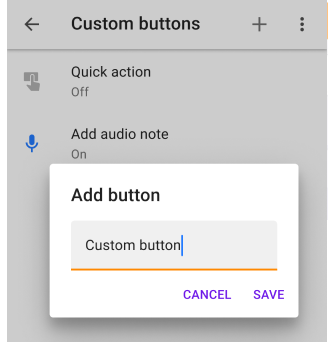
Menu → Configure screen → Custom buttons → + → Add button
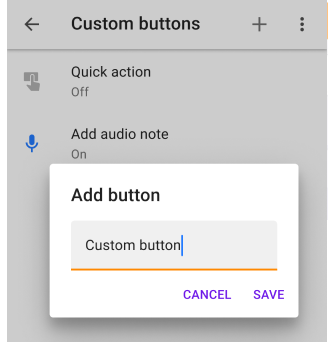
Custom Buttons are a unique type of Quick Action tool. This means you can create a custom action button for a device's screen.
- To add a new custom button to the screen, tap + in the top right upper corner of the screen.
- Then enter a name for the created button and tap Save.
- After adding a new button, it will appear in the Custom Buttons list. You can then assign one or more actions to the newly created and enabled custom button.
- All available actions are identical to those found in Quick Action types.
- You can add created custom buttons using the three-dot menu → Copy from another profile.
- When a custom button is created and enabled, it will be displayed on the screen. It can be moved to any location on the screen, similar to a Quick Action button.
Tapping a custom button instantly switches the selected action on or off. If more than one action was added, a Quick action menu opens with a list of actions.
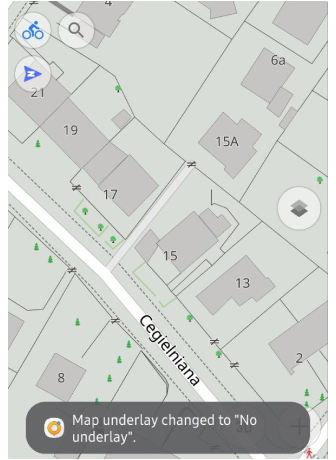
Rename and Delete actions


To manage custom buttons, you can tap on one of them, then tap the three-dot menu in the top right corner of the screen and select an action.
- Rename. Allows you to change the name of your button.
- Delete. Allows you to delete your button with all added actions.
Custom Keys Assignment
Related Articles
- Configure Screen
- Map buttons
- Informational widgets
- Navigational widgets
- Radius-ruler and Ruler
- Marker widgets
This article was last updated in July 2024