Android Auto
Location delays (ANR crashes)
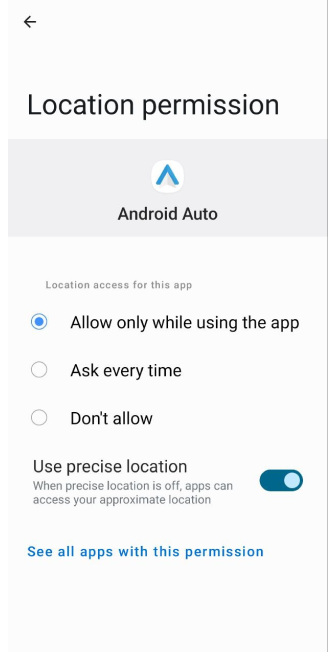
Android Auto and OsmAnd may simultaneously detect the vehicle's location, which may cause a 3-5 second delay in displaying information in the related widgets or freeze. To avoid this, it is necessary to:
- Open the Android Auto settings.
- Under Settings, find Location permissions.
- This section displays a list of apps that are allowed to use location in Android Auto. Find the OsmAnd app and allow the use of location.
- Location will now only be detected by the OsmAnd app in Android Auto, avoiding delays in displaying location information.
Map orientation issue
Movement direction map orientation is flipped and jiggles. Resolved by switching on "Approximate bearing" option:
- Visible only if OsmAnd Development is enabled.
- Placed in Menu → Settings → Profile → Navigation settings → Map during navigation → Approximate bearing.
Volume control issue
In most cases, all types of signals remain at constant full volume, which is not affected by the simultaneous audio playback settings. To change the volume of the OsmAnd navigation prompts when using Android Auto, go to Setup → Voice → Voice volume on the vehicle multimedia system screen.
If this method does not work, there is another option. To adjust the notification volume, you need to turn on Google Assistant during a call. Hold down the button on the steering wheel that turns on Google Assistant, and during the call, adjust the volume using the dashboard or steering wheel.