Map Markers
Map markers are points on the map you need short-term. A shop you've planned to visit today, an event location you'll only need once, etc. While favorites are the points you'll need in a long run, map markers are created and removed on the go.
Map markers for Android
To start using them, just make a long-tap the map and select the flag icon in the context menu. Done. Now, this point is your map marker. All of them are stored in the "Map markers" menu in OsmAnd.
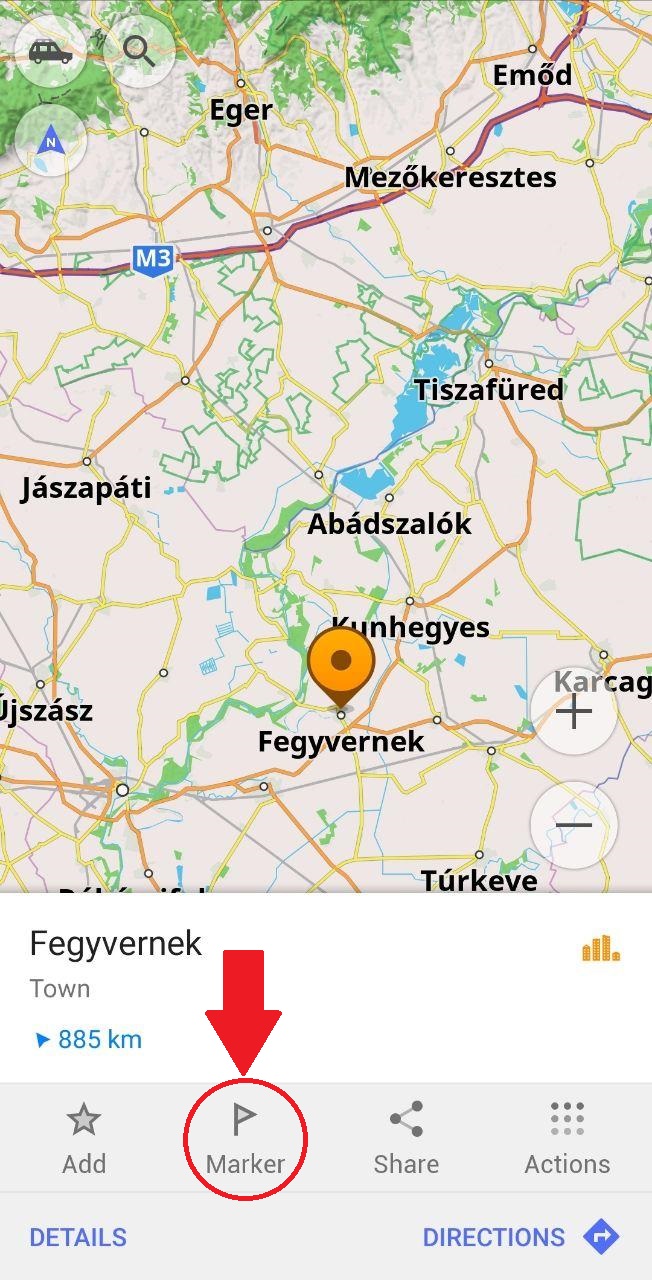 | 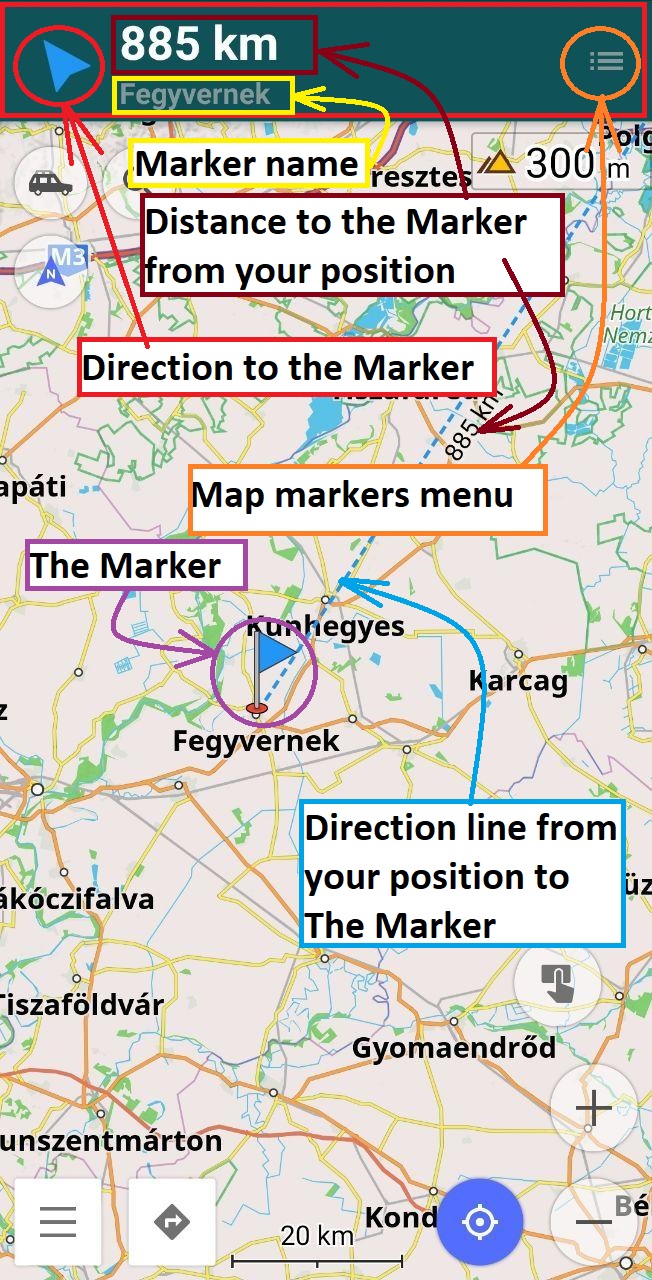 |
|---|
You can manage them in many ways. Press Map markers menu in the right top the screen or go to app menu-> Map markers-> More to try the following:
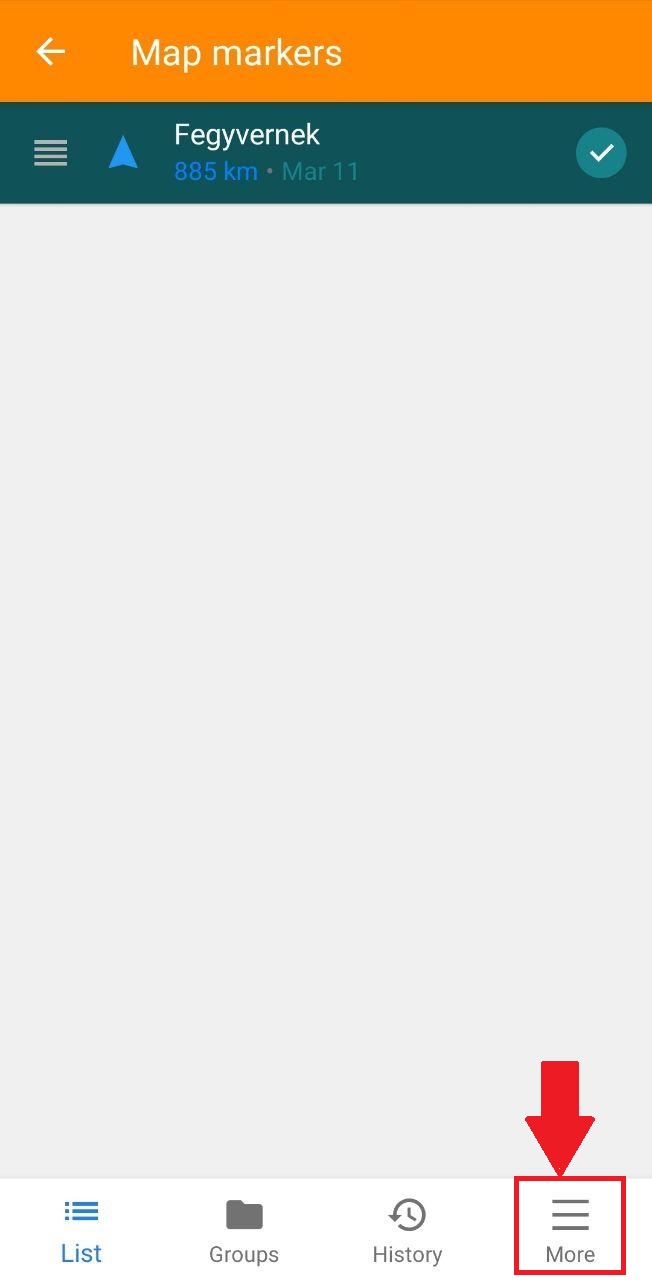 |  |
|---|
- "Sort by". Sort your markers by Name, by Distance or by date Added.
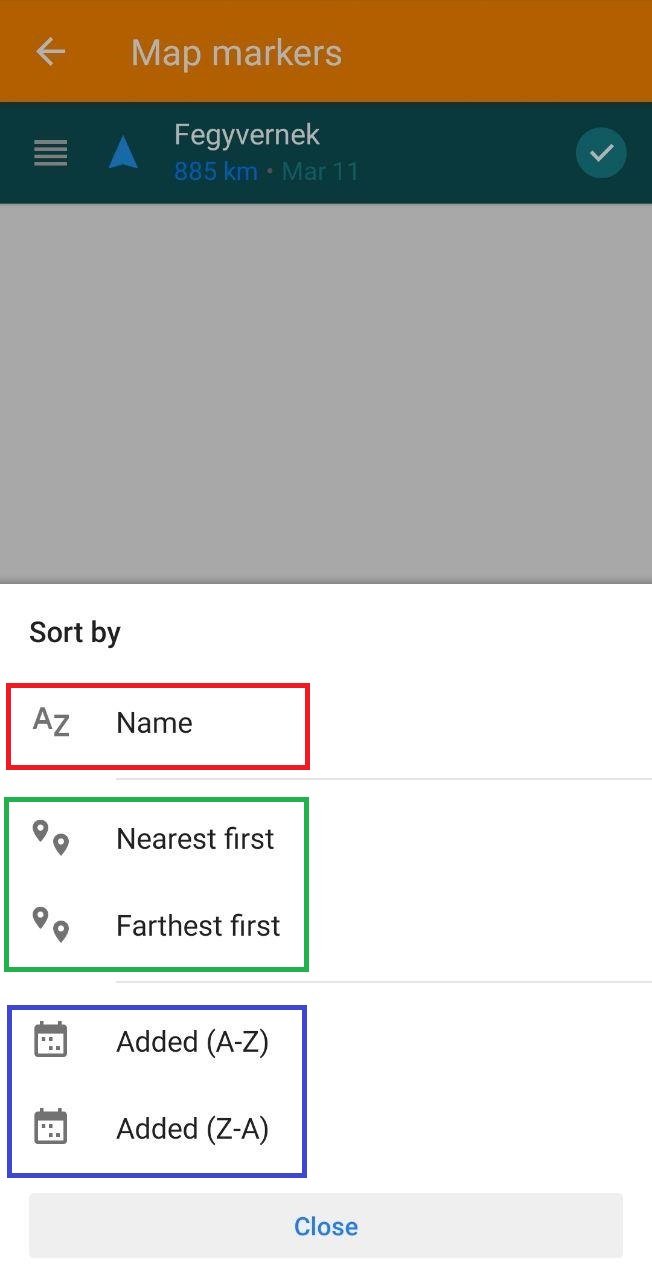 |
|---|
- "Appearance on the map". Settings of visualisation markers on the map.
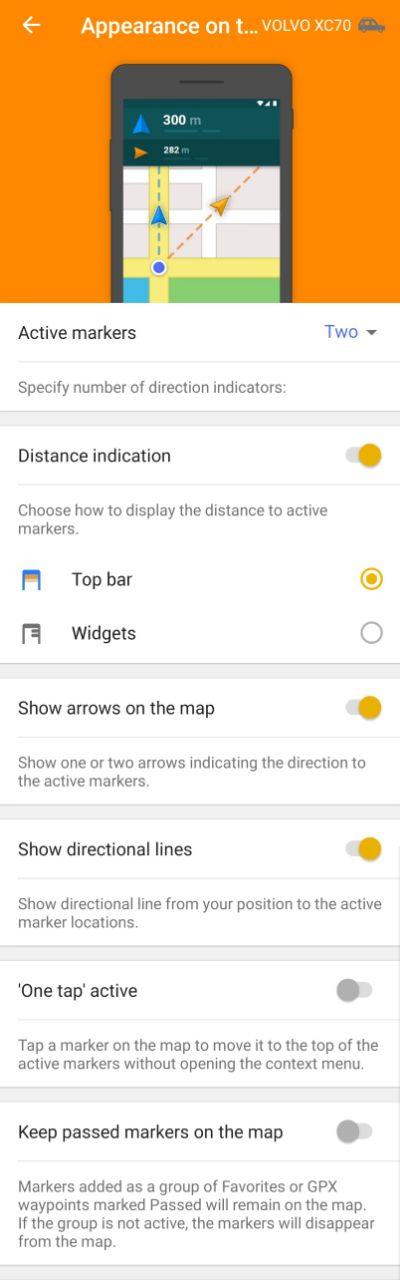 |
|---|
- "Coordinate input". Input coordinate and add markers.
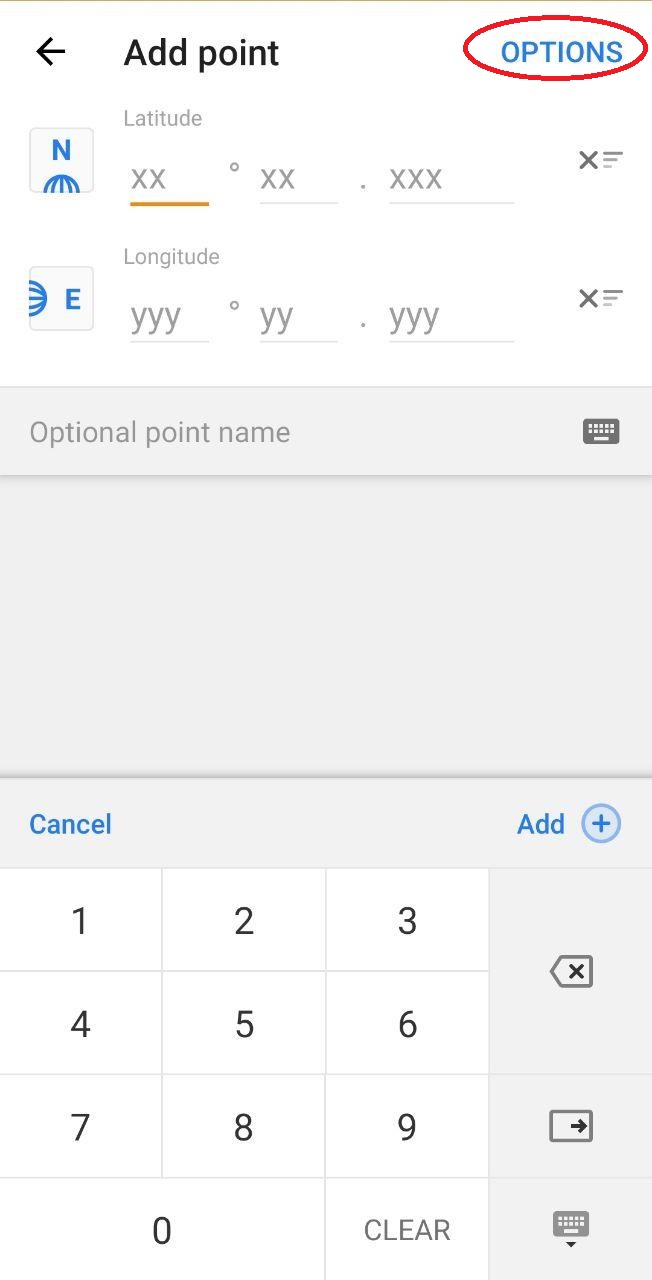 | 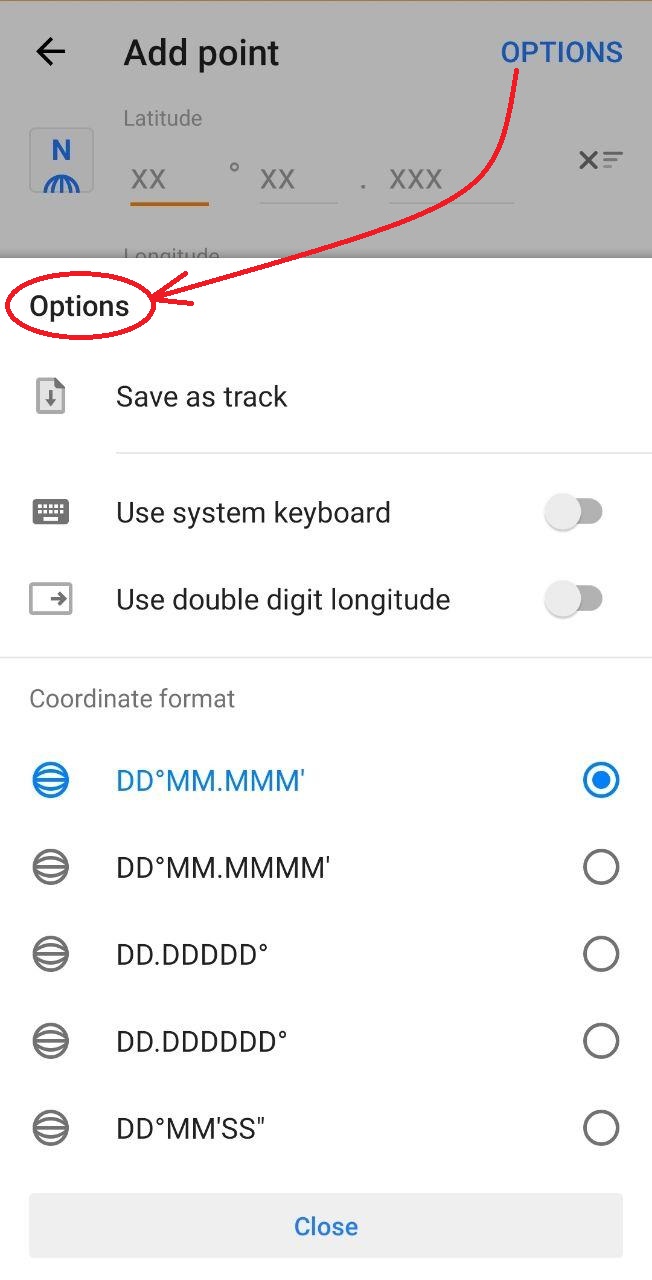 |
|---|
- "Plan route".
Now you can plan the route using your markers. Open Map markers > Options > Plan route. Select the markers that you need. You can also start a route from your current location. Drag markers up or down the list to change their order. Here you can also choose the route mode: map overview, car profile, cycling or pedestrian mode.
Then press 'Options' again. Here you'll have several alternatives:
- Make round trip. Use this option if you'd like to return to your initial location.
- Sort by. Here you can pick where you'd like to create the most optimal route using 'Sort door-to-door' option or 'Reverse order' if you'd like to reverse the order of waypoints on your list.
Now you're ready to press 'Navigate'.
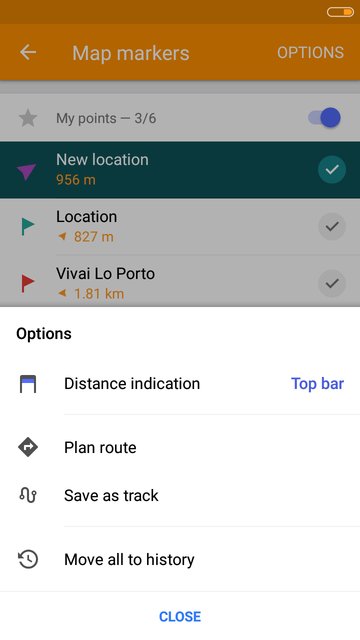 | 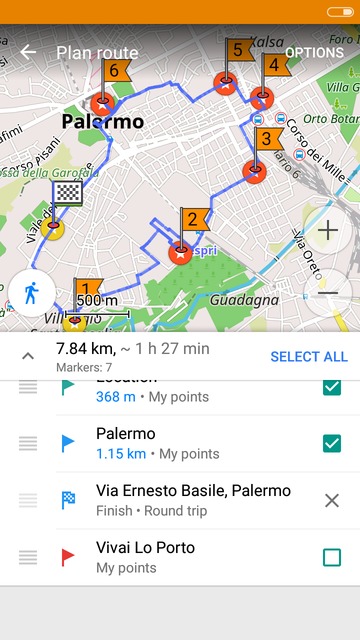 |
|---|
- "Save as new GPX track". Export all your markers at once as a GPX track.
- "Move all to history". Press it, when you do not need the markers anymore.
Markers from favorites
Create markers from your groups of favorites easily! Simply go to My places > Favorites > choose your group > press the 'flag' button > select which points to add and press 'flag' again. Your favorites have been added as map markers. You can also add GPX waypoints as markers. Just go to My places > My tracks > choose a track > Points > press the '⋮' button > Add to map markers.
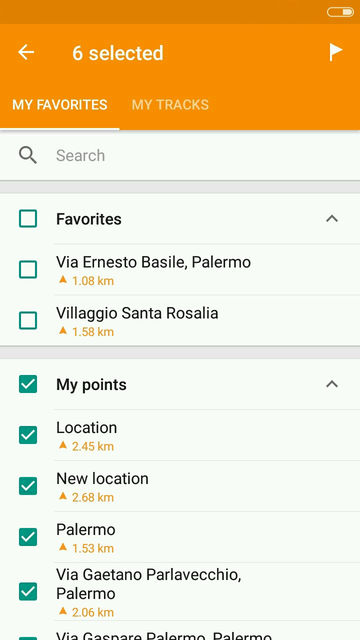 | 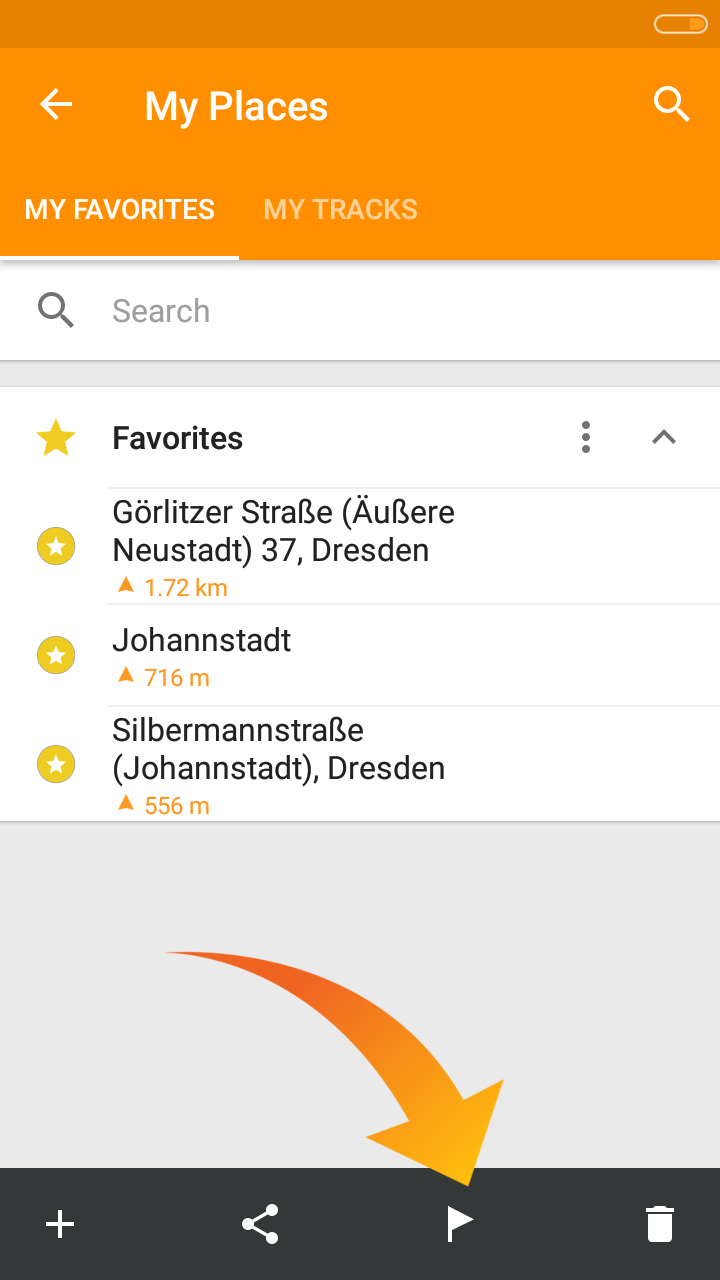 |
|---|
Indication
There are 3 ways to view information about your map markers' location in distance to them: a widget on the top of the screen, arrows pointing to the direction of your markers or guidelines.
To manage these options, please go to Map markers > Options > Distance indication.
You can also pick how you'd like to view the information: as a top bar on the map screen or a compact widgets in the upper-right corner. If you do not need this info, you can disable it by choosing 'None'.
To change the order of your map markers, you can drag them using the '≡' button.
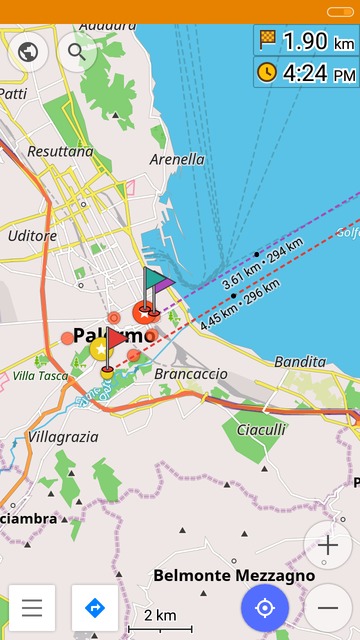 | 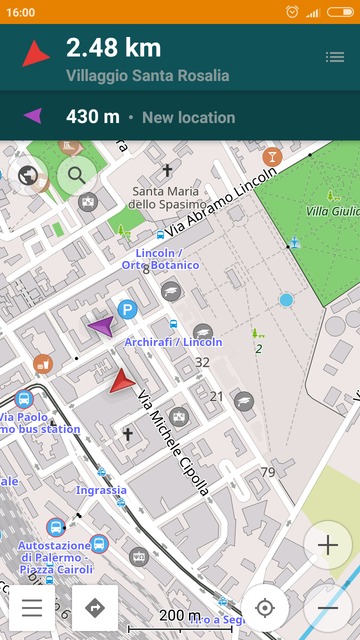 | 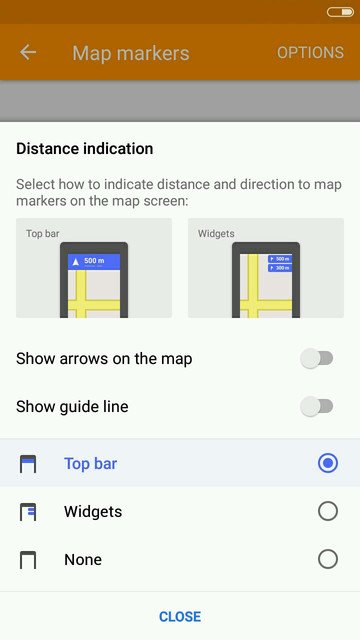 |
|---|
Join us at our groups of Telegram (OsmAnd News channel), (EN), (IT), (FR), (DE), (UA), (ES), (BR-PT), (PL), (AR), (TR).